Accessing Web Designer and Creating New Labels
After you successfully connect your printers to Control Center, you can create your first label in Web Designer.
Note
If you use Cloud Business, Cloud Compliance, or Cloud Enterprise, enable permissions for creating and editing labels in
In Control Center go to
Users >Access Roles and click a user you want to give permissions for creating and editing labels.In the
Permissions for this role pane >General tab, enableLoftware Desktop Designer >Run program andLoftware Desktop Designer >Edit documents .In the
Permissions for this role pane >Documents tab, enable Storage >Read files and folders andCreate new files and folders .
Creating a new label from Dashboard in Control Center
To create a new label from
Go to
Dashboard , and clickCreate new label .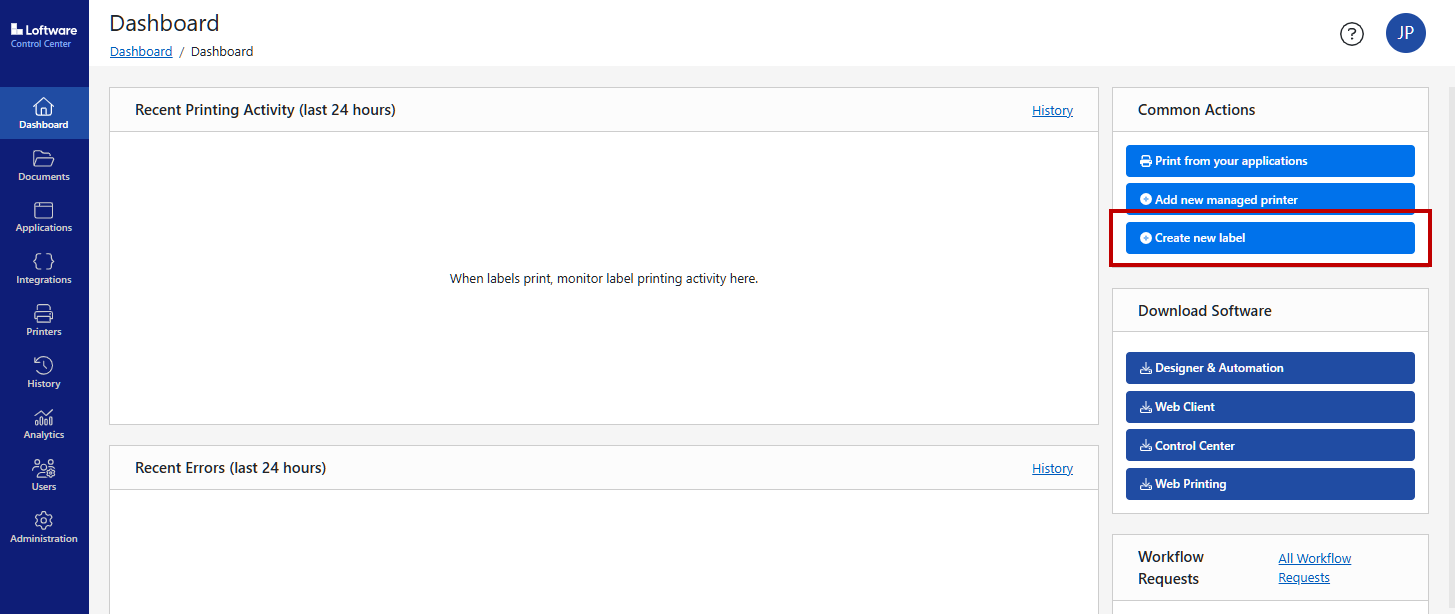
Select your printer from the drop-down menu. Click
Create .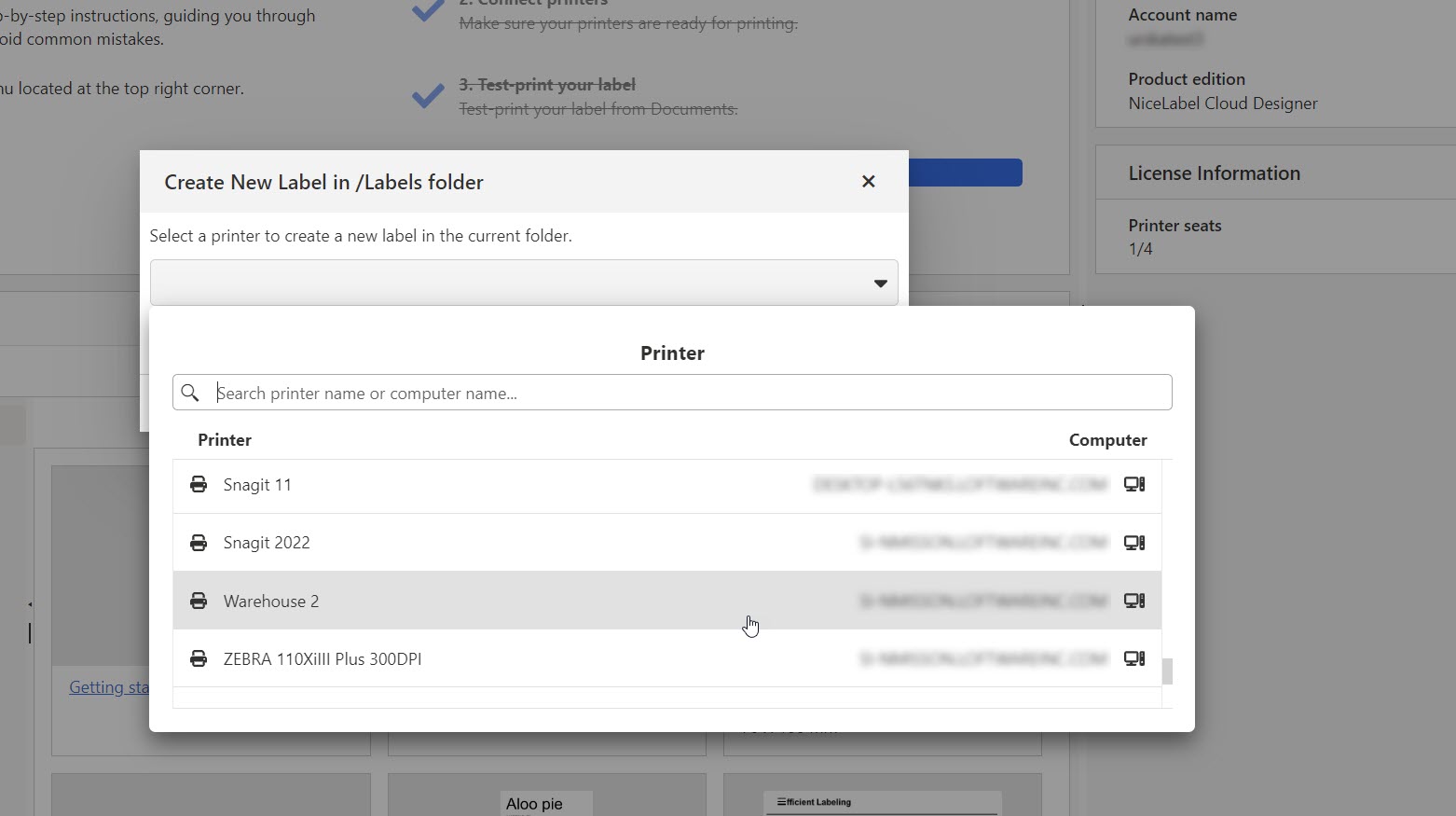
Warning
Can't see your printers?
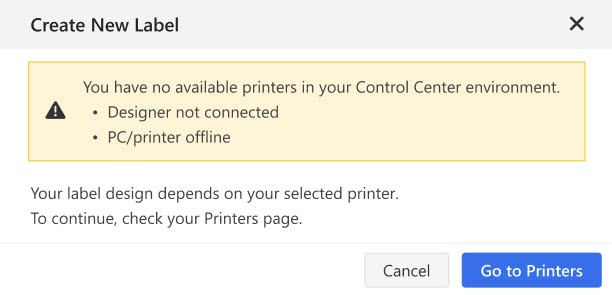
For more information, see I can't see my printers in Control Center.
For Cloud Designer: For a step-by-step guide on connecting and reserving your printers in Control Center, follow the onboarding tutorials on
Dashboard in your Control Center.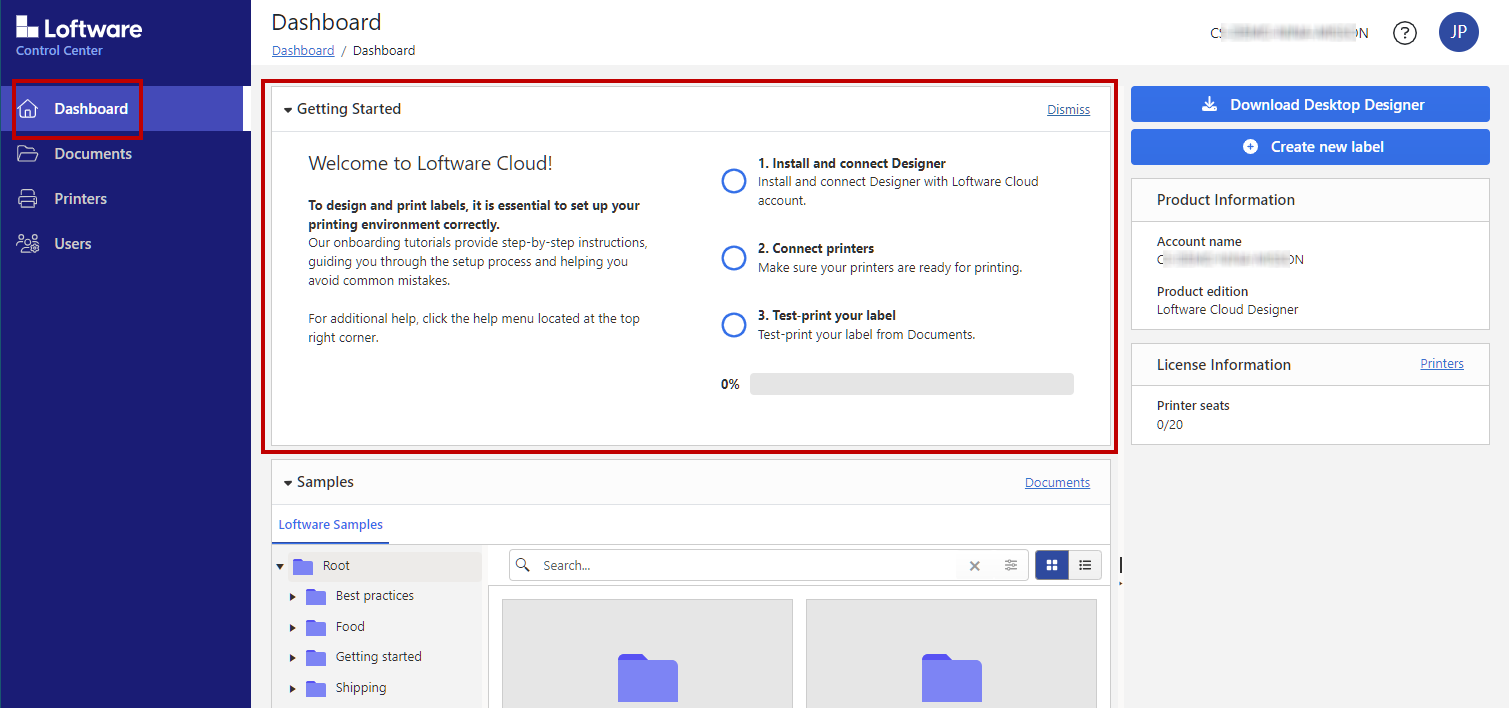
Note
You can also choose Microsoft Print to PDF, but this action counts as printing and will take up one of your printer seats.
To learn more about how printer-seat-based licensing works, see Counting printer seats for printer seat-based licensing.
Web Designer opens in your current tab with a blank design surface.
The label created from
Dashboard is saved inDocuments >Labels folder. If the folder doesn't exist, Control Center creates the folder.
You can now start designing your label.
When you are online, Web Designer saves your files automatically.
Creating a new label from Documents in Control Center
Note
If you want to create new folders in Cloud Business, Cloud Compliance, or Cloud Enterprise, enable permissions in
In Control Center go to
Users >Access Roles and click a user you want to give permissions for creating new folders.In the
Permissions for this role pane >Documents tab, enableStorage >Create new files and folders .
To create a new label from
Go to
Documents .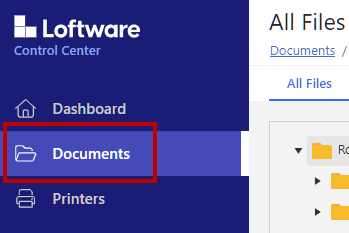
Create a new folder or select a folder to store your new label.
Right-click the empty space below files in the central pane to open a drop-down menu, then select
Create Label .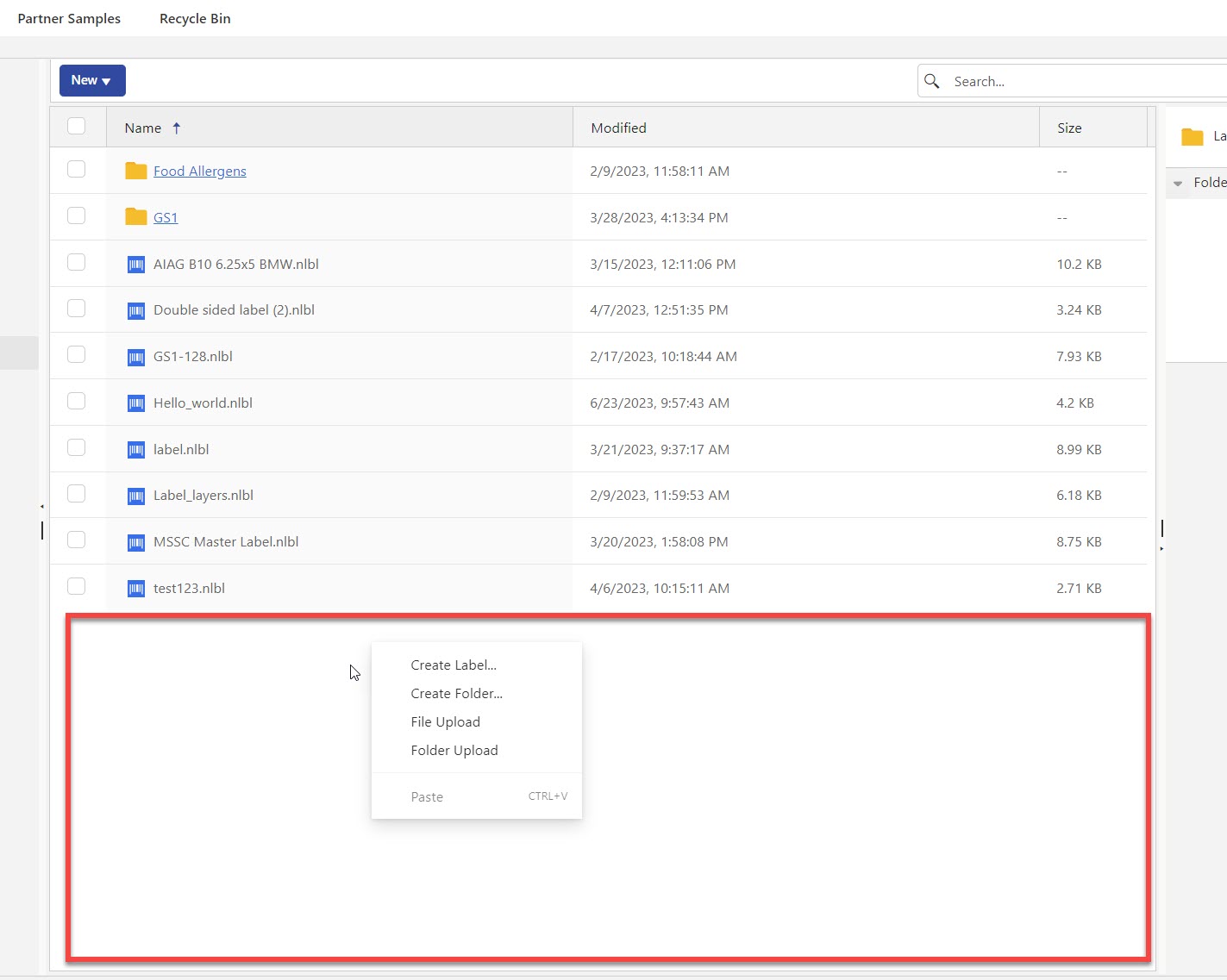
Note
The drop-down menu won't open if you are in
the Root folder or have a file in preview.You can also create a new label by clicking the
New button and selectingNew Label from the drop-down menu.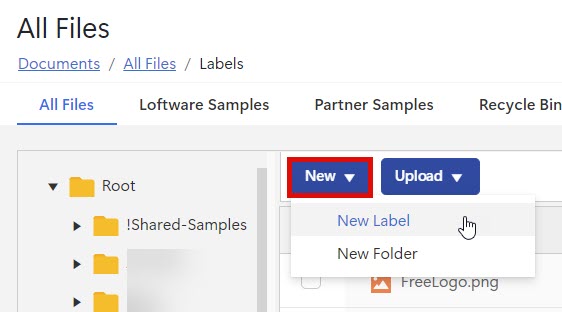
A drop-down menu with your printers opens. Select your printer and click
Create .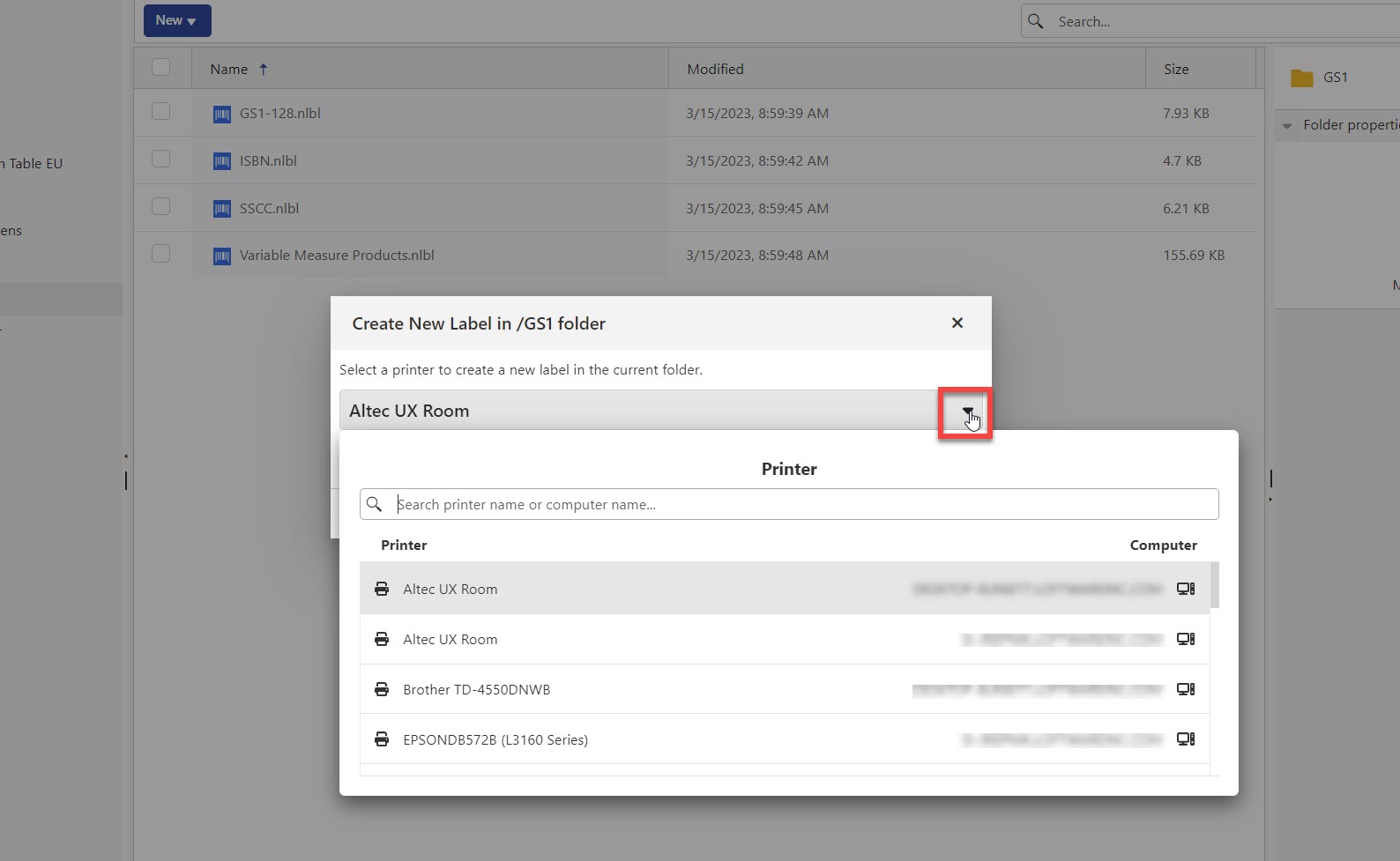
Web Designer opens in your current tab with a blank design surface.
You can now start designing your label.
When you are online, Web Designer saves your files automatically.
Note
Empty labels do not save to
To create and save an empty label, you can use this workaround:
Open a new label and put any object on the design surface. Your label automatically saves to
Documents .Delete the object from your label design.
Your label design is now empty and saved in
Documents .
Renaming label files in Web Designer
To rename label file name:
Click on the label name at the center of the top of your screen.
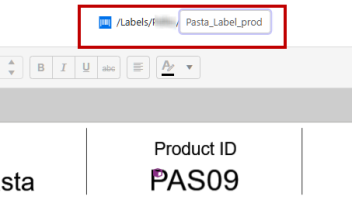
Edit the field and press Enter.
To manage your new label file (copy, paste, move, delete ...), return to
Note
To learn more about the
Web Designer automatically saves your label file.
To return to Control Center, click