Overview of Integration with SAP GLM+
The following overview describes how the components of Loftware Cloud work together with Loftware Integration for SAP® GLM+.
Loftware Integration for SAP® GLM+
Loftware Integration for SAP® GLM+ is designed to receive print requests from SAP® Global Label Management (GLM) systems and to return job status. Loftware Integration for SAP® GLM+ provides SAP GLM+ users with an alternative to designing and printing labels with SAP® Windows Wordprocessor Integration (WWI). This integration allows SAP GLM+ users who require a robust enterprise labeling solution to gain access to the benefits and advantages offered by Loftware Cloud.
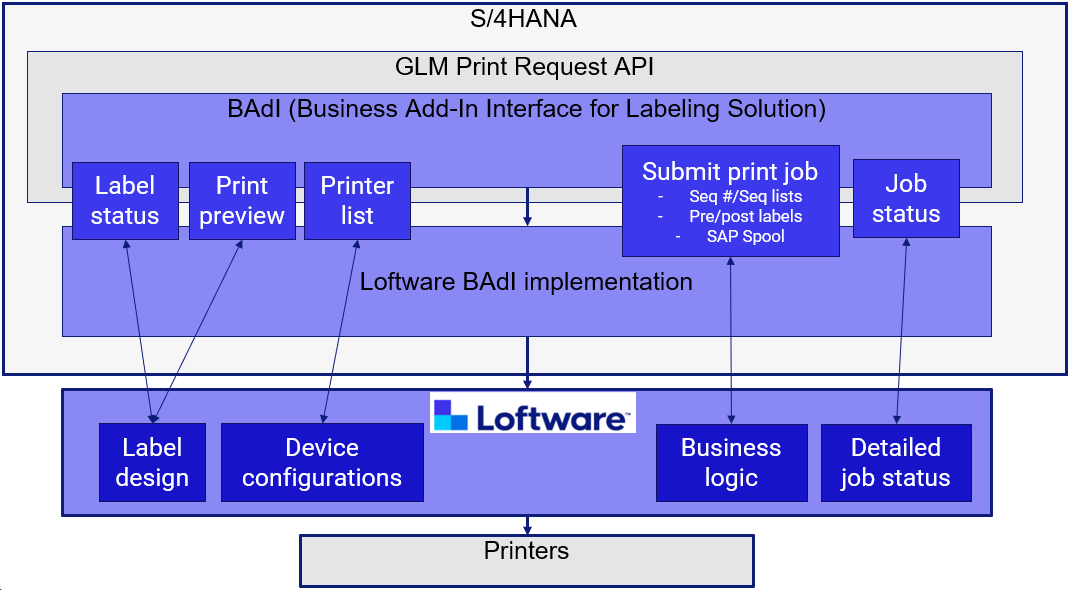
Loftware Cloud
Loftware Cloud enables you to create and edit label templates. It also provides you with access to document storage with version control, approval processes, user management, and print history. Additionally, Loftware Cloud provides you with support for integrating with third-party applications.
Loftware Cloud includes the following:
- Loftware Desktop Designer and Loftware Web Designer are applications for designing label templates. Web Designer is cloud-based and is part of Control Center. Desktop Designer is installed locally, offers enhanced functionality compared to Web Designer, and can connect to Control Center.
- Loftware Control Center is a cloud-based application that enables you to share and store your label templates and to print labels. In Control Center, you can view all your devices (printers).
- Loftware Automation is an application that automates repetitive tasks like automated printing and provides support for integrating with third-party applications. Automation can connect to Control Center.
Tip: For a complete overview of which applications are contained in each Loftware Cloud product, see Getting Started Guides.
The following diagram provides a high-level overview of the Loftware Cloud platform:
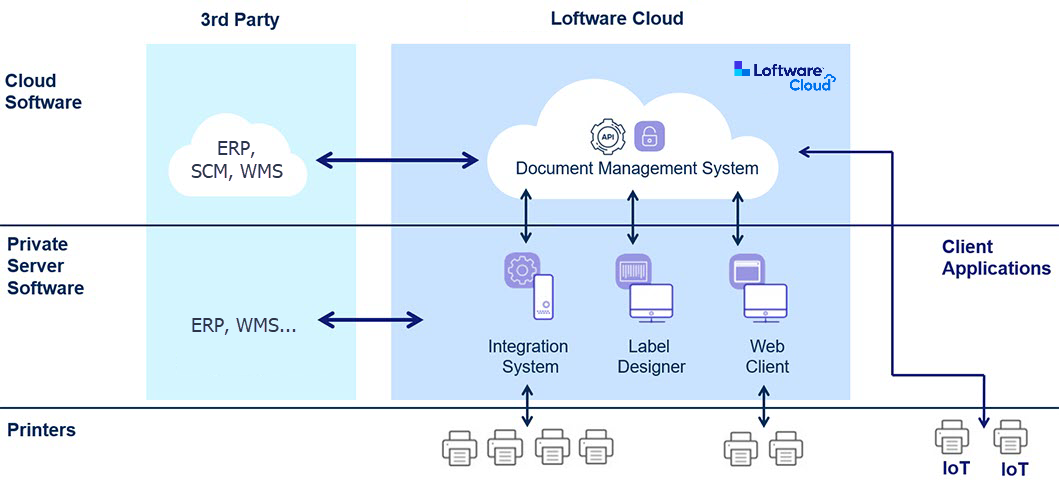
When Automation receives data from Loftware Integration for SAP GLM+, it fetches the correct label template from Documents in Control Center, populates the fields in the label template with the business data provided in the data from the
Automation exposes the HTTP REST APIs that are consumed by Loftware Integration for SAP GLM+. Automation synchronously sends the response for each call.
Loftware Automation Configuration
The SAP GLM+ integration package for Loftware Cloud provides a Loftware Automation configuration file (.misx)

Designing Labels in Designer
With Loftware Desktop Designer or Loftware Web Designer, you can create and edit label templates and connect them to dynamic data sources.
Tip: For information about how to create a label by using Desktop Designer, see Label.
When Loftware Integration for SAP GLM+ consumes the Loftware API, it provides the data received with data to support Automation, including key-value pairs for the label variables.
Each label template connected to a dynamic data source contains the variables as data sources for the label objects. These variables connect to label objects and provide values for those objects at print time.
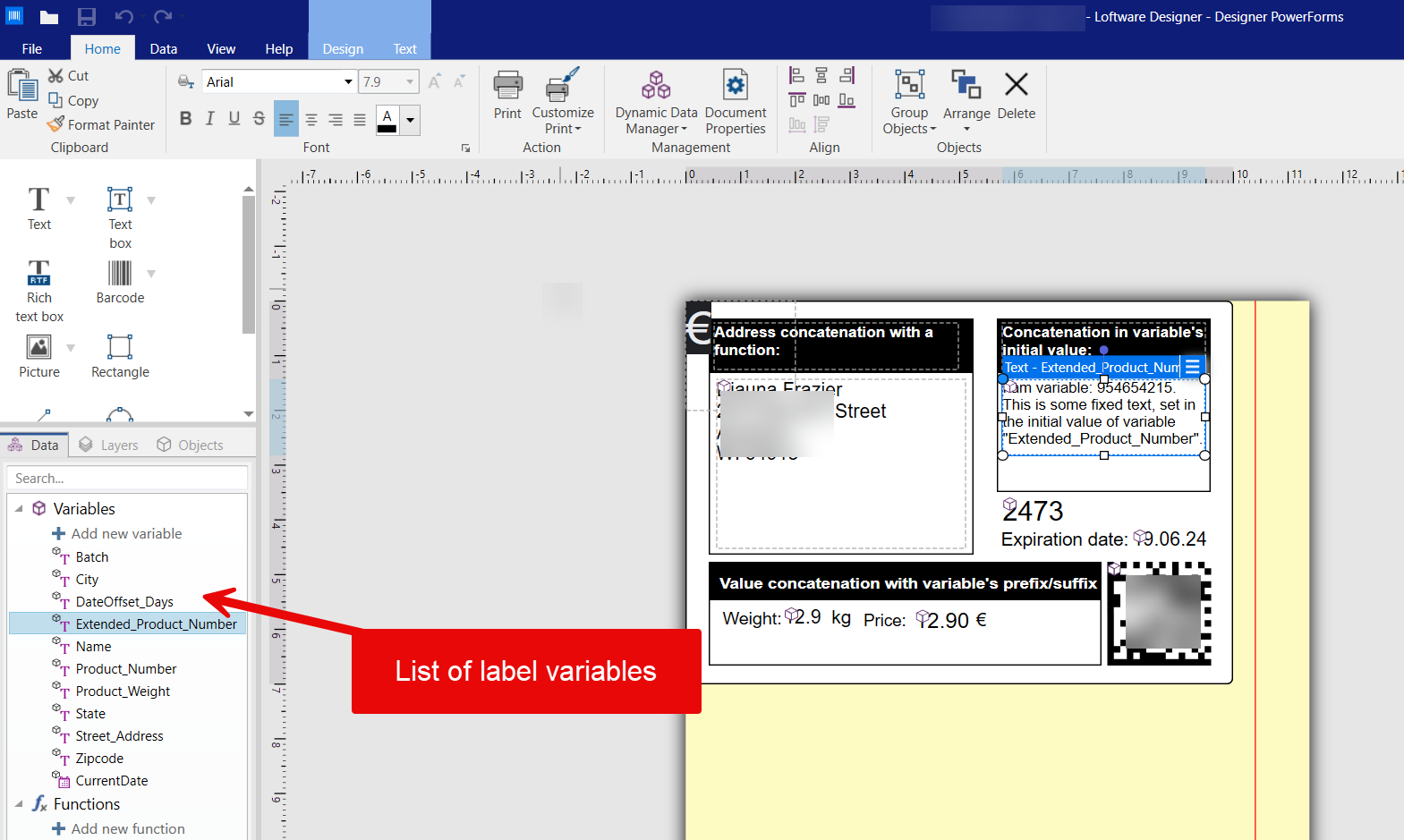
The variables defined in the label template must have the same names as the data fields in the
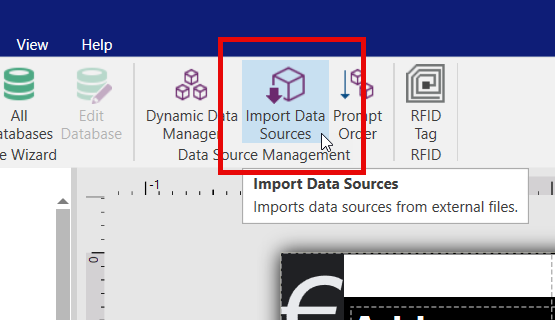
Data Mapping in Loftware Desktop Designer
When an SAP user selects a label preview or print operation in the Labeling Workbench on their SAP platform, SAP sends data to Loftware Integration for SAP GLM+. Part of the data is key-value pairs that include the names of SAP symbols that are used in the WWI document and their values.
Variables defined in the label template must use the same names used by the symbols in the WWI document. You can create variables in the label template manually. You can also configure Loftware Automation to convert the data received from SAP by creating a variable definition file (.nlvr file) that you can use to import variables into your label template. After the variables are imported, the label template displays the available variables as a data field catalog from which you can drag and drop variables into the label template.
Data mapping is performed by the matching names:
- If a field in the data has a match in the list of variables defined in the label template, then that variable is populated with the value.
- If a match is not found in the list of variables, then that field from the data is ignored.
- If the data does not provide any value for a variable in the label template, then the variable is empty and no value is assigned to it.
Business Rule to Modify the Data
When previewing or printing labels from the SAP Labeling Workbench, Loftware Cloud receives the data as structured for the WWI server. The label design and printing concepts are different in Loftware Cloud, so modifying the data may be necessary. You can configure business rules in Loftware Automation or in the label template to perform any necessary modification. You can configure the label template to use conditional objects to show or hide label layers based on criteria that you define. However, if the same rules must apply to a group of label templates, then it is more efficient to define them just once in the configuration of Loftware Automation.
The Automation configuration provided for SAP GLM+ integration contains a set of rules that use the Execute Script action type. You can modify this action or configure additional business rules to meet your requirements.
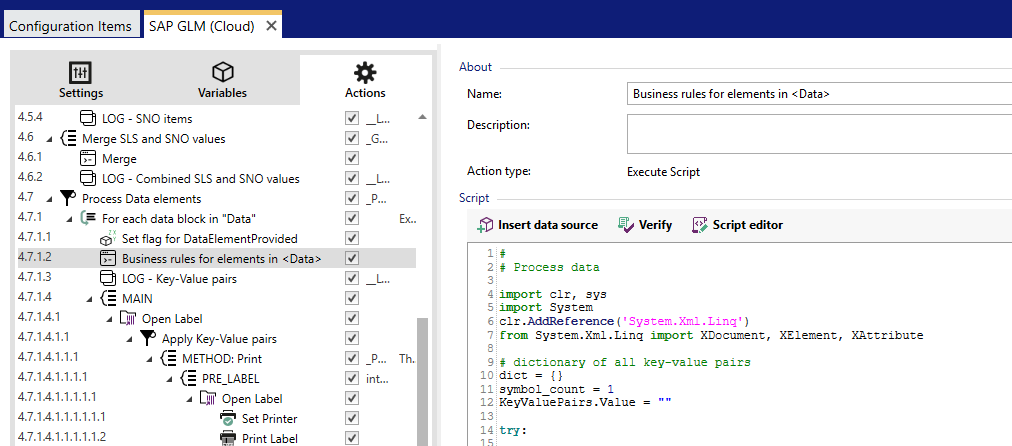
Running the business rule produces a list of key-value pairs with adapted values based on the original data received from SAP GLM+. The list of key-value pairs (variable names and values) is then applied to the label template.
Label Status Check
Before each label preview or print operation is run in the SAP Labeling Workbench, SAP GLM+ verifies that the required label template exists in Loftware Cloud and is available for printing (released). SAP GLM+ performs this label status check and proceeds with the operation if a positive response is returned from Loftware Cloud.
In Loftware Cloud terminology, the label template must be approved and published to pass the SAP status check. The following prerequisites must be met:
- The label template is saved in the folder that has an approval workflow defined.
- The label template is approved. That is, it is in the final successful state of the workflow process.
For more about using documents and workflows, see Documents and Workflows.