Loftware Automation Logs
Loftware Automation Manager in Control Center provides you centralized access to all configurations and triggers running on Loftware Automation Servers on your local computers
You can check and filter Automation logs for triggers running in Automation Managers on local computers
Your Logs pane displays information for all events related to filters you apply.
To check and filter triggers in Control Center:
Go to Integrations > Automation.
Search for your trigger in your trigger list and click Logs (in the Trigger name column).
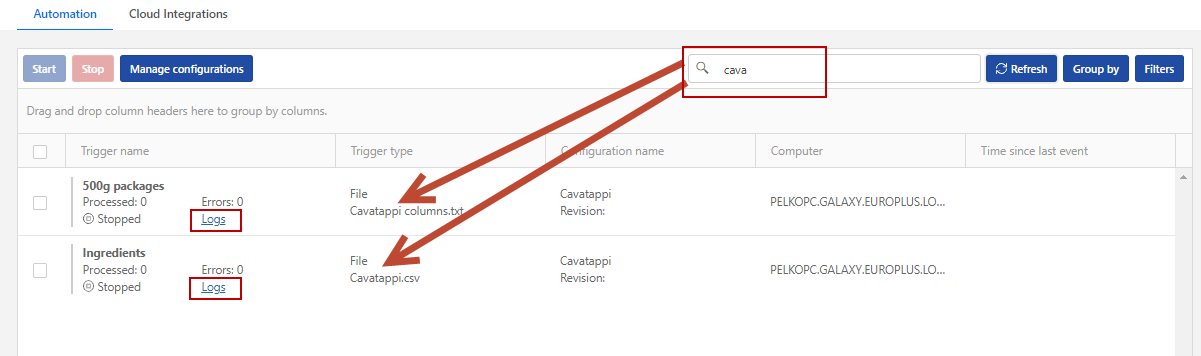
Your logs window opens. You can filter your logs by:
Log period (time periods): predefined or custom
Event level: Error, Warning, or Information
Click the + icons to the left of your log timestamps to see events and action details (like information, warnings, and errors) in your log files.

Expanded log from your current day. Only logs with errors and warnings are shown.
You can also search by event description.
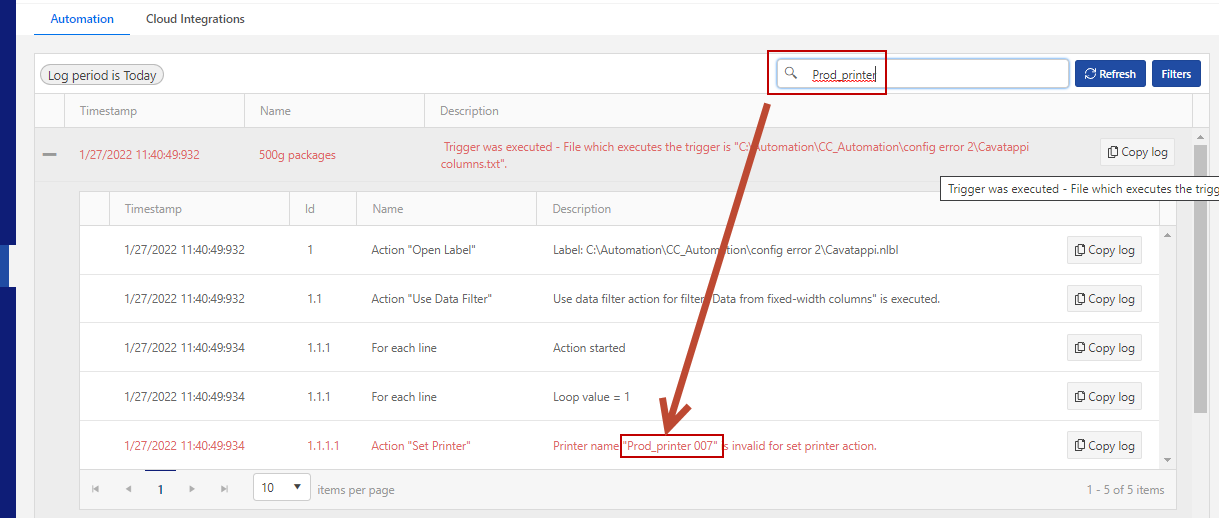
By clicking the Copy log button, you can copy a text file with log events of the trigger or isolated action to your desktop.
The Download button enables you to create an Excel file with all logged events in your Log period.
You can reset the errors counter in Control Center by clicking the  icon.
icon.
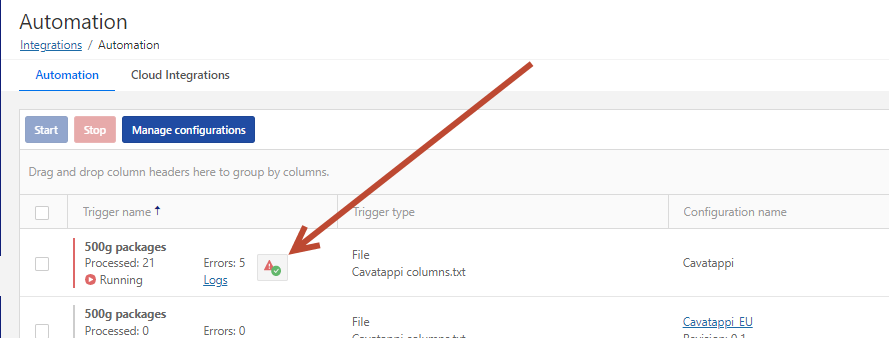
If you run Automation on a local computer
Check your Automation logs to troubleshoot problems. If you cannot execute your triggers or actions, Loftware Automation records error descriptions in your log files to help you identify and resolve issues.