Assigning Workflow Steps to Files or Folders
All files in the workflow-controlled folders are assigned to one of the workflow steps.
When you upload new files or enable a workflow for the existing folder, your files are in the initial step of the workflow. In the case of built-in workflows, such as
You can change the workflow step if you right-click selected files to open the context menu., then click
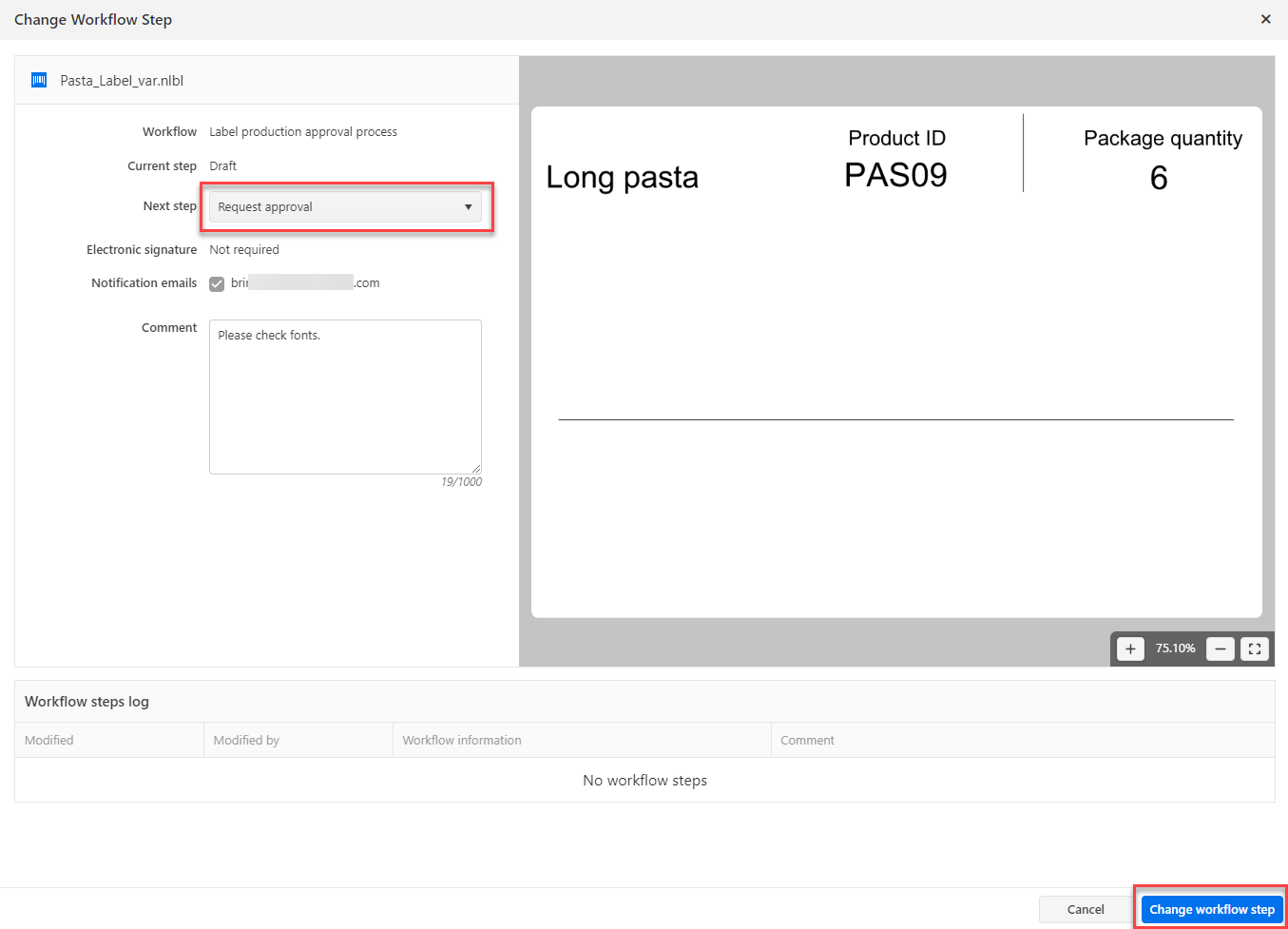
Changing workflow step to the next available step. In this case from
Control Center allows you to simultaneously change the workflow step for multiple files or folders. Select your files or folders and right-click to open the context menu. Select the
Figure 1.
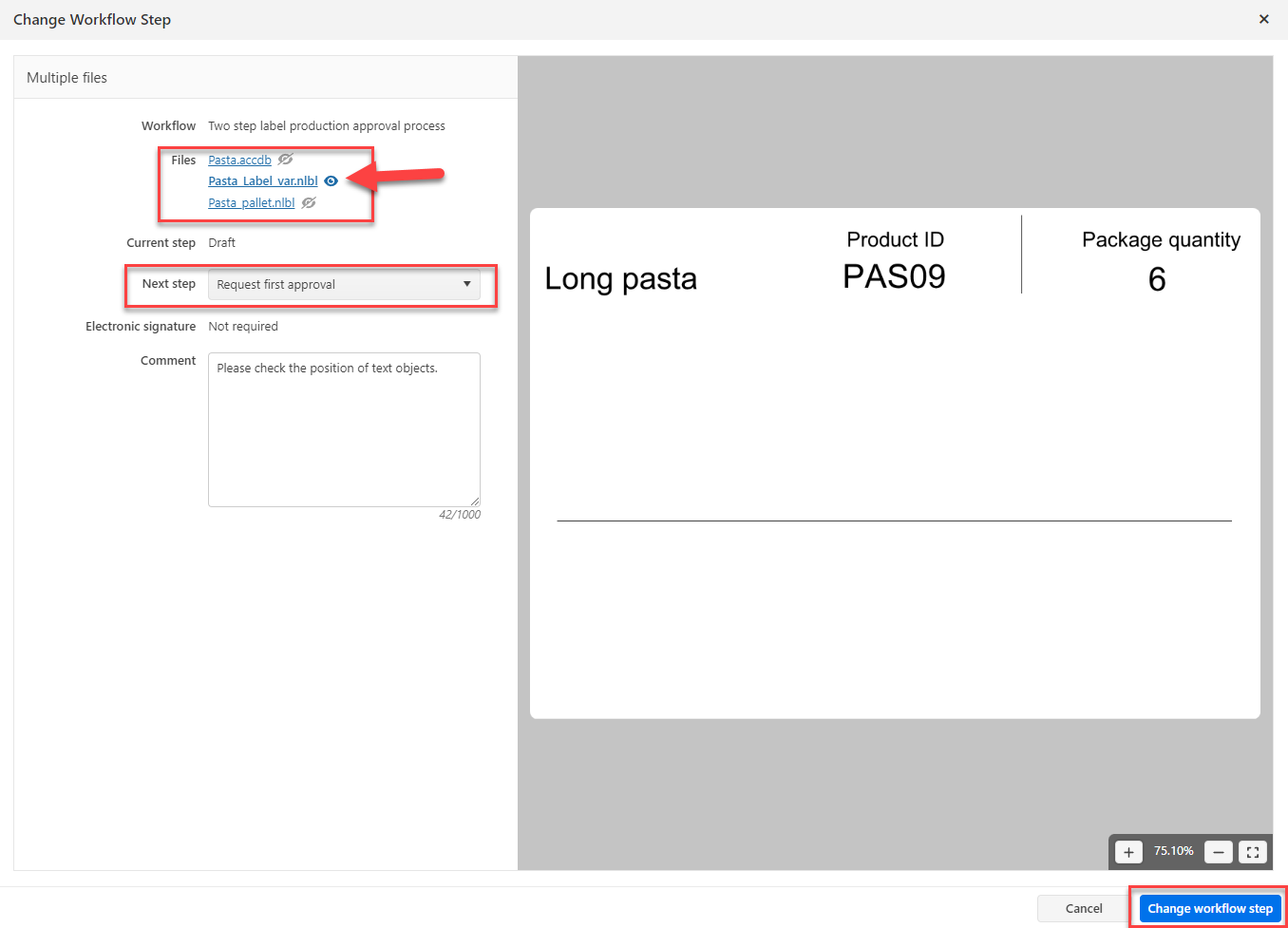
Changing workflow step to multiple files with selected preview.
There are two conditions to promote multiple files or folders to the next workflow step:
All selected files or folders must be on the same workflow step.
None of the files or folders must be checked out.
When your files or folders are assigned to the
Print-only users can be also allowed to print files in other workflow steps (in case of solution developing and testing). Go to