Label Reports
You can use the
In the
Meta-data (name, author, description, printer data)
Workflow step log (date, user, data, comment)
Structural information (list of label objects and variables with their contents)
Label preview
Note
Variable values show on label preview only if you provide
Initial value data on your label design. If there is no initial value, question mark signs show on the label preview.
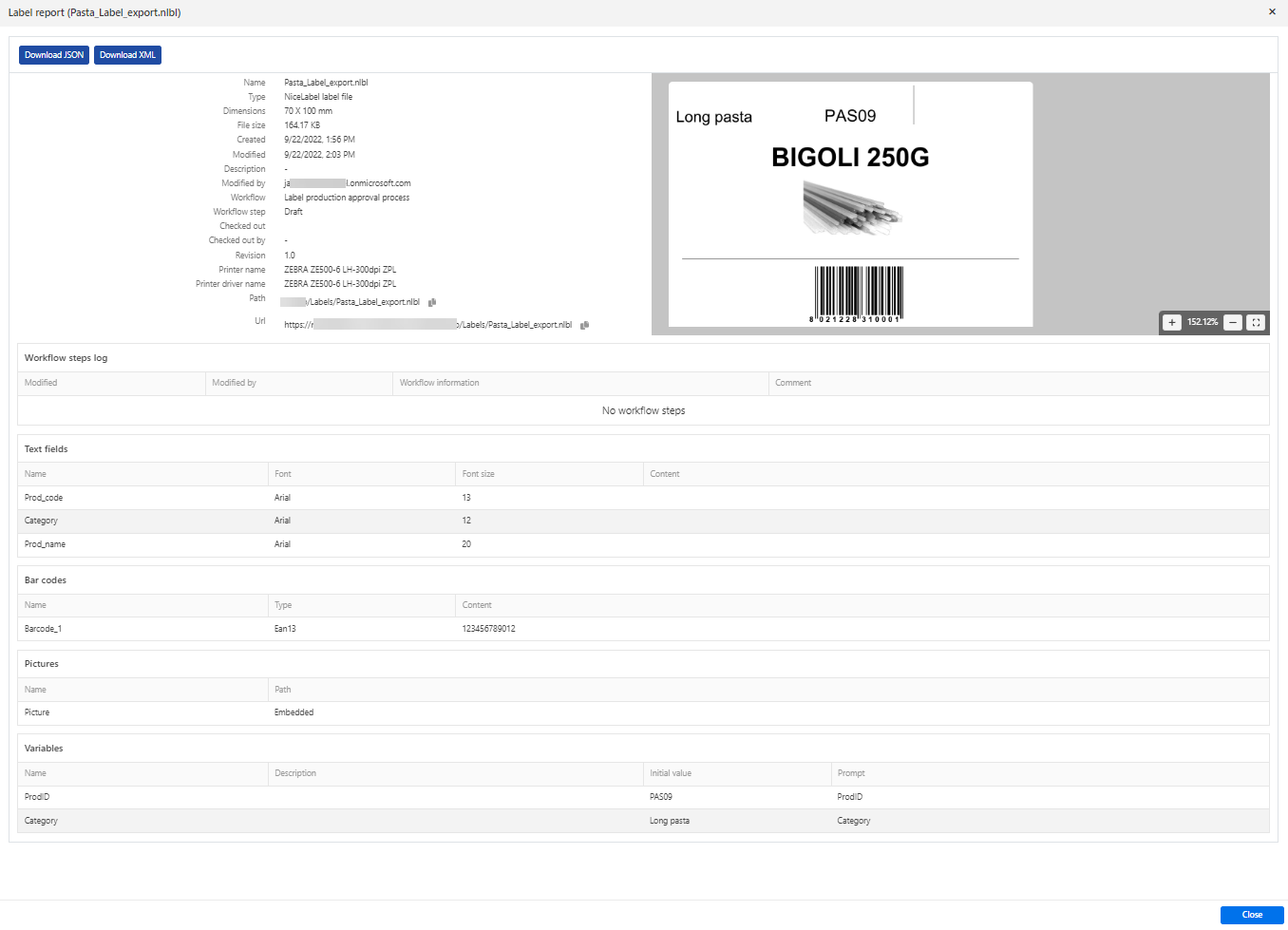
You can use
You can download your label structures in JSON or XML format.
Generating Label Report
You can get your label report:
On your selected label file(s). You can select one or more label files by right-clicking on them and select
Label Report . Label report opens.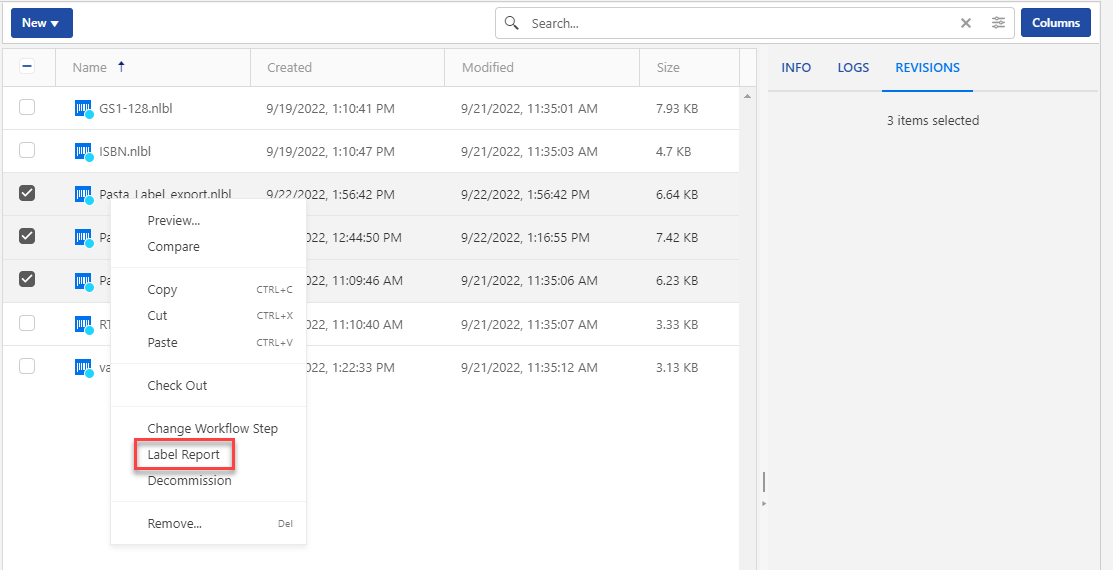
In your folder. Select your folder, then right-click it and select
Label Report . Label report will be generated for all label files in this folder and subfolders.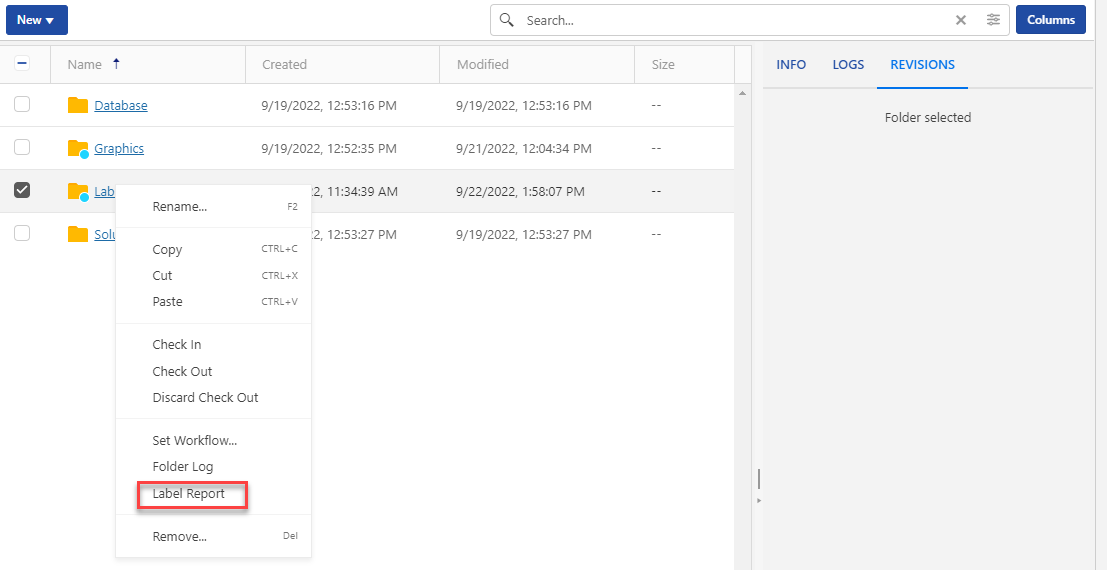
For a specific revision of your label file. Select your label file and go to the
Revisions tab. Click theFull revision history .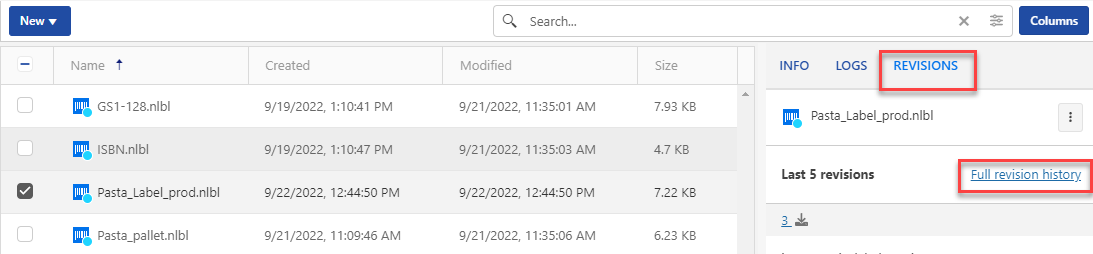
The
Revision history window opens. Select your revision(s), then click theLabel Report button.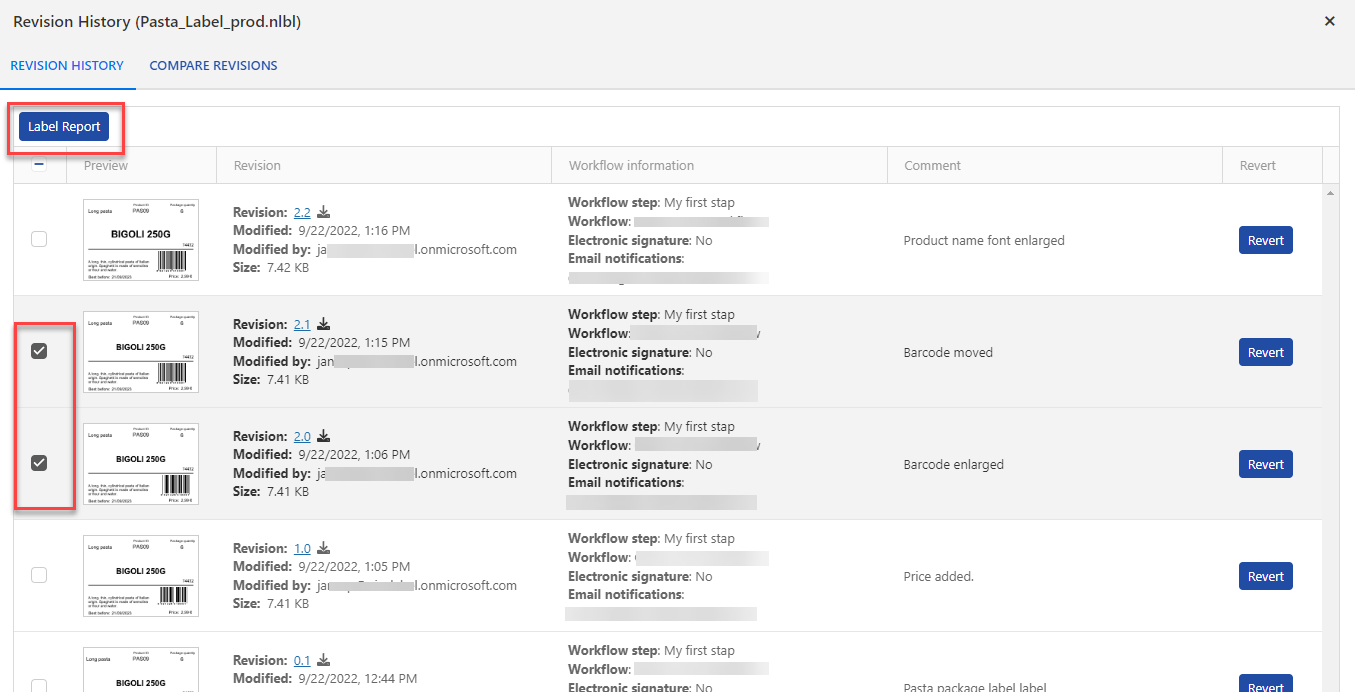
Note
Control Center generates label previews using the installed printer on your Control Center server. If the printer does not exist, Control Center uses a virtual printer instead.
Note
If a stored label has