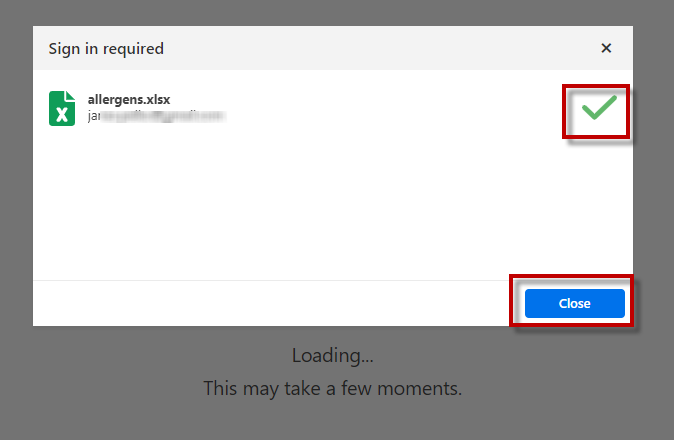Connecting to Google Sheets and Microsoft OneDrive Excel databases in Cloud Print Form
You created your labels in your Desktop Designer with connections to your Google Sheets or Microsoft OneDrive Excel databases. Then you uploaded your labels to the
Signing in to Google Sheets
After you right-click your label and select
Print from the context menu, the Sign in window opens.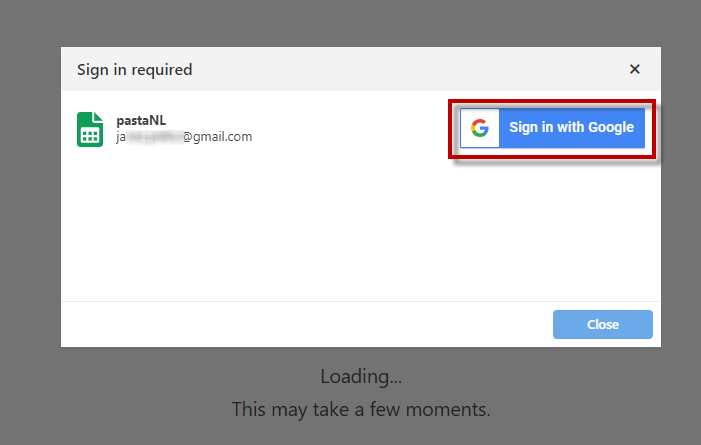
Your web browser opens with
Sign in with Google options.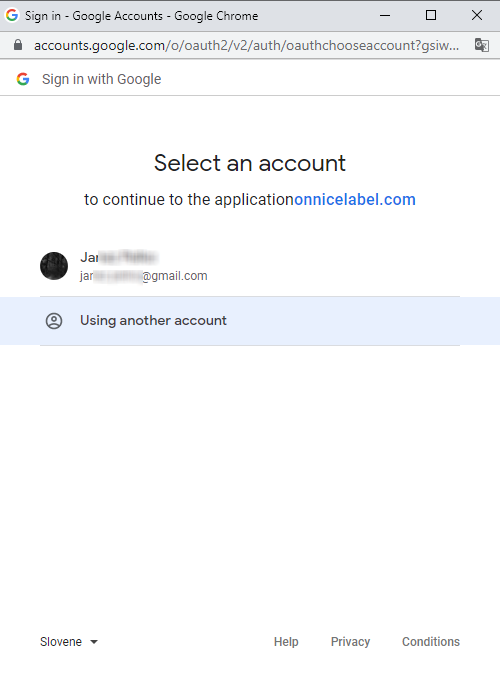
Click your account to log in.
If your organization approves connecting to Google Sheets, click Continue.
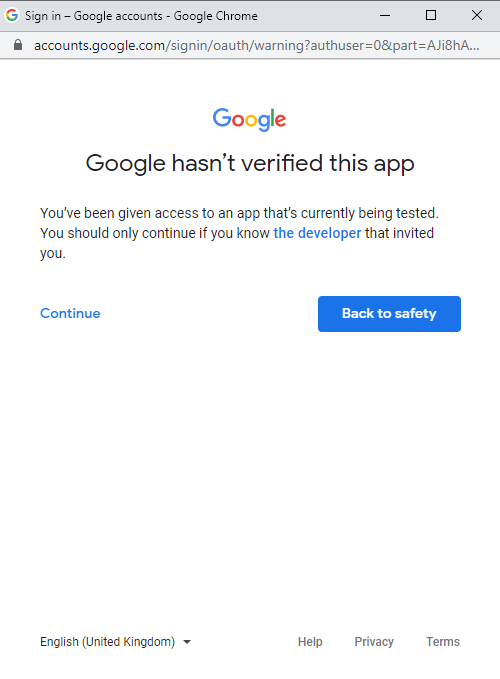
A new window with options to access your Google Account opens. Select both options:
See information about your Google Drive files.
See all your Google Sheets spreadsheets.
Then click
Continue .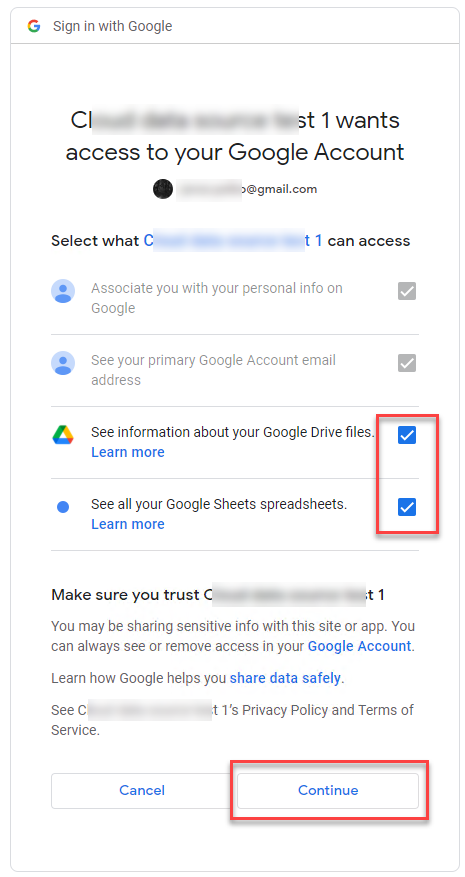
Note
If you previously made connections to some other Google Sheets or you printed from another browser, the following window opens:
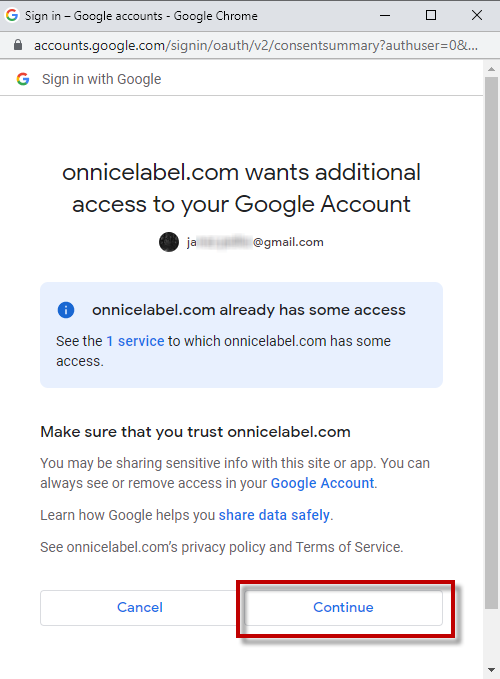
Click Continue.
Confirmation icon about successful sign in appears. After you close the confirmation window, Cloud Print Form with your label opens.
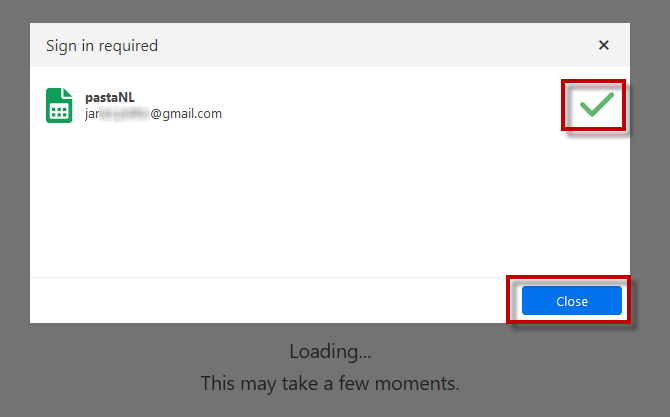
Signing in to Excel (Microsoft OneDrive)
After you right-click your label and select
Print from the context menu, the Sign in window opens.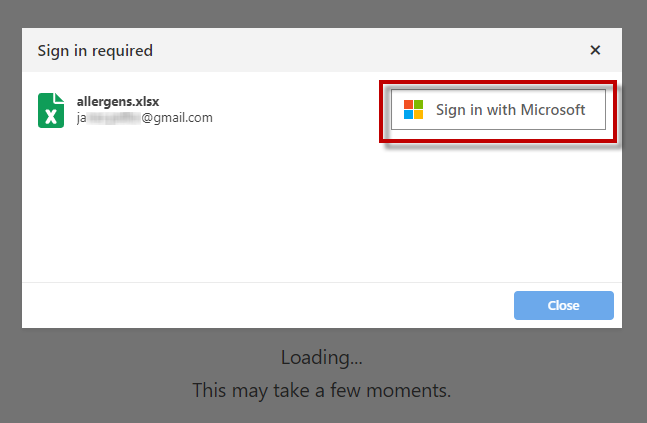
Your web browser with your Microsoft account options opens.
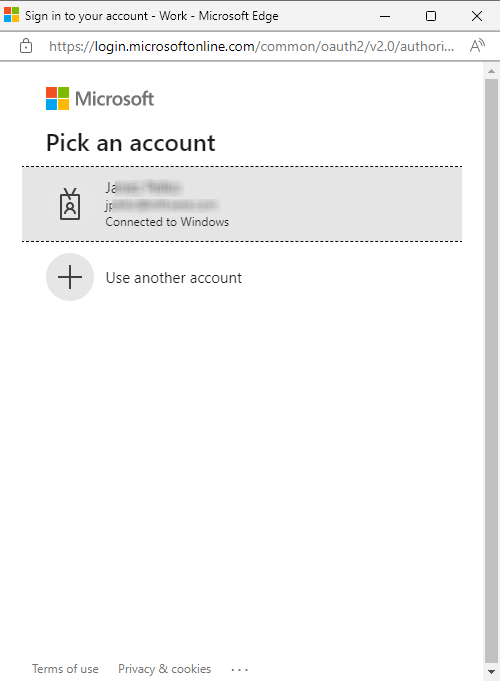
Note
Microsoft will require additional authentication if you are logging in for the first time from this computer. Follow the Microsoft wizard.
Confirmation icon about successful sign in appears. After you close the confirmation window, Cloud Print Form with your label opens.