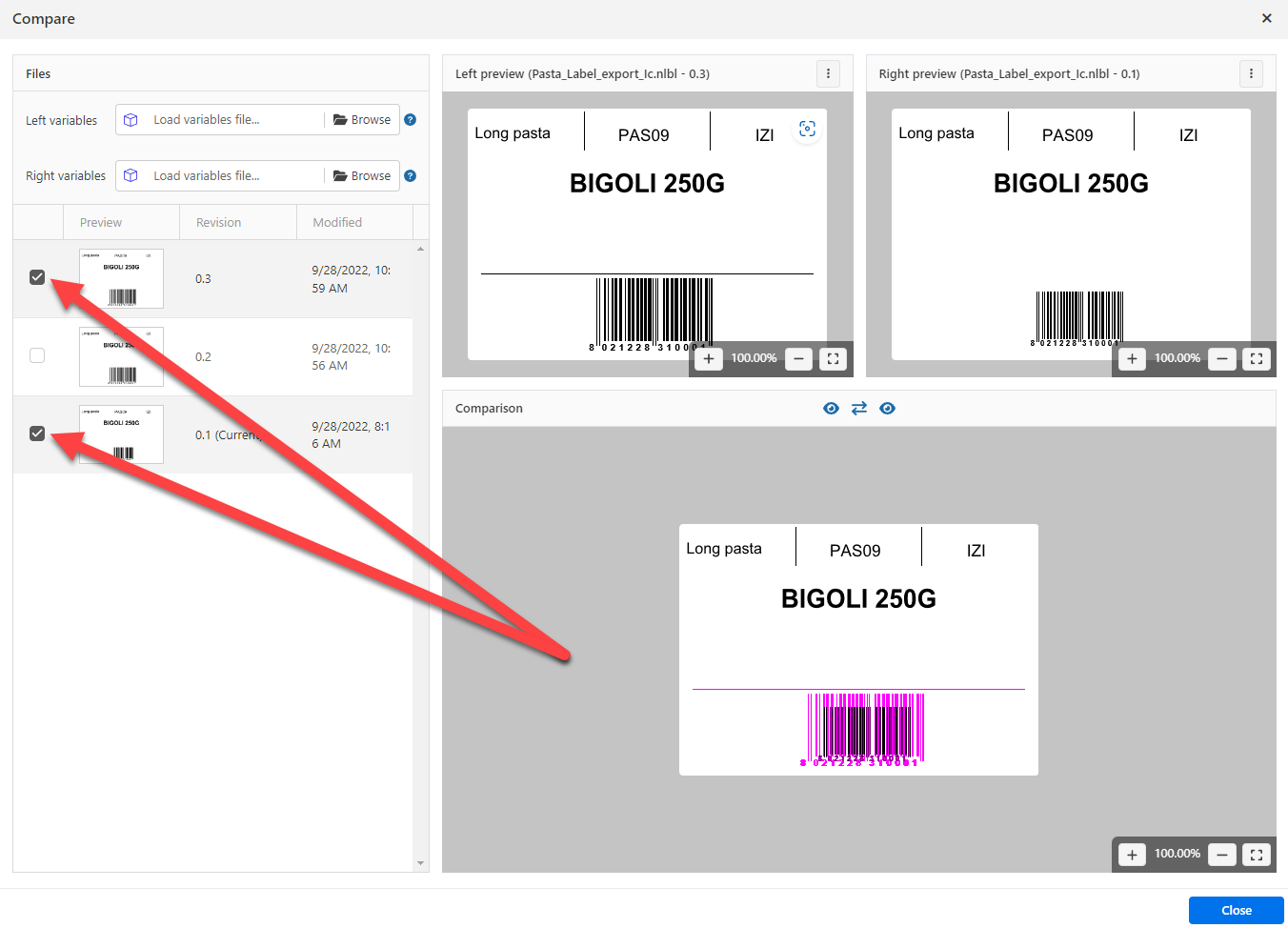Compare feature provides previews and a graphical comparison of different label files or different revisions of the same label file.
The color coding allows you to spot all differences.
![[Note]](../Resources/Images/note.png)
|
Note |
|---|---|
|
Graphic comparison is available for the label (.NLBL) files and graphics. |
To compare different label files, do the following:
-
Open Documents in Control Center and navigate to the folder with labels you want to compare.
-
Select two or more labels in the same folder.
-
Right-click in the file selection pane and select Compare.
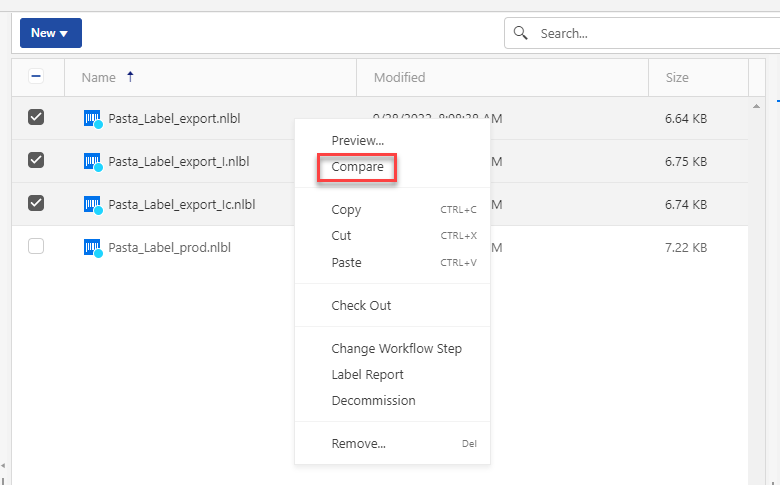
-
Select two label files for comparison. The superimposed image of label differences shows the previews of the two selected labels. Changes in label designs display in color.
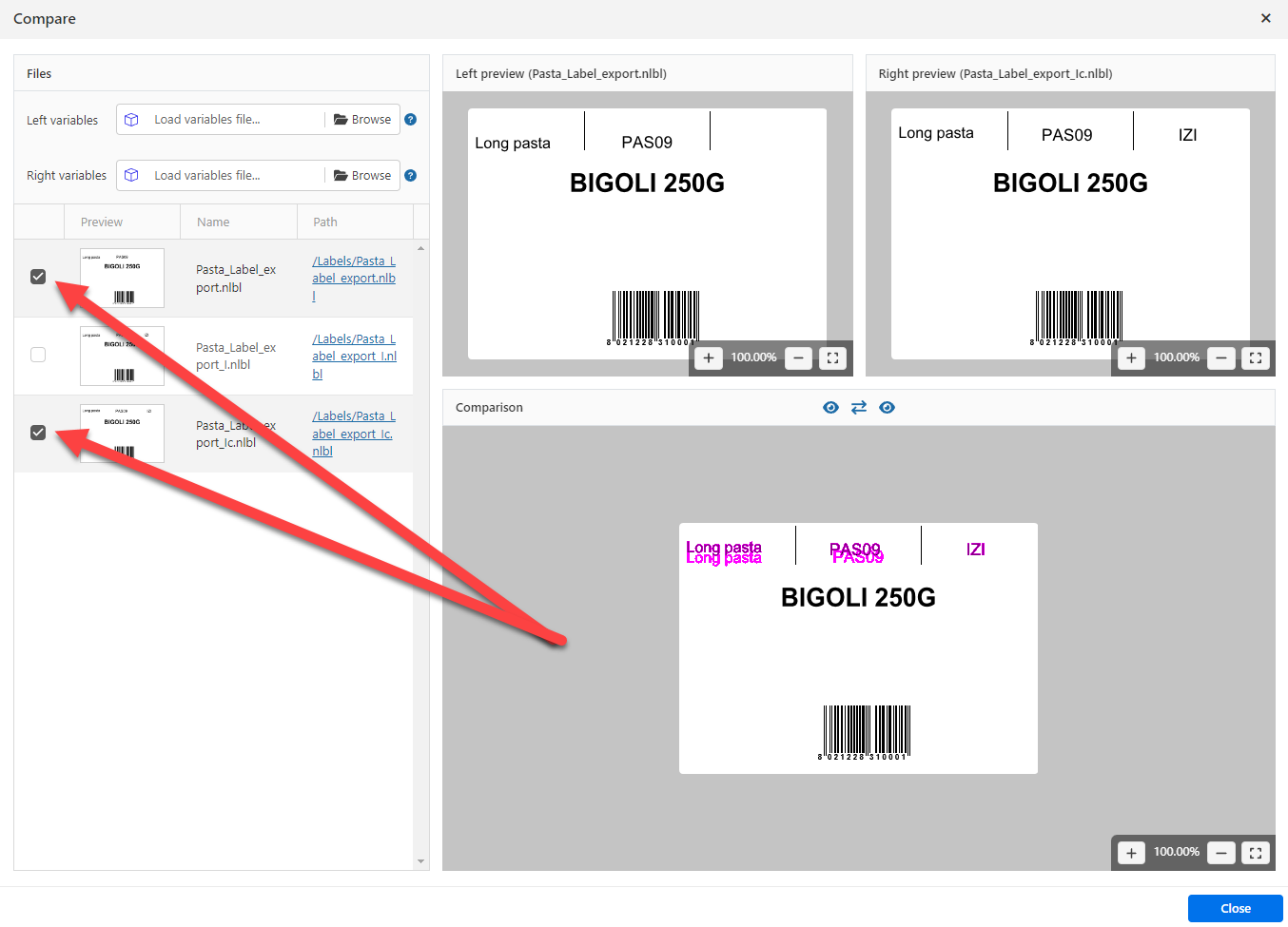
By default, dark magenta belongs to the left preview and bright magenta belongs to the right preview. To switch both magenta colors, press the middle icon with two arrows.

To disable/enable left or right preview in the Comparison window, click the eye icons.

To compare revisions of the same label file:
-
Right-click the label that has at least two revisions and select Compare.
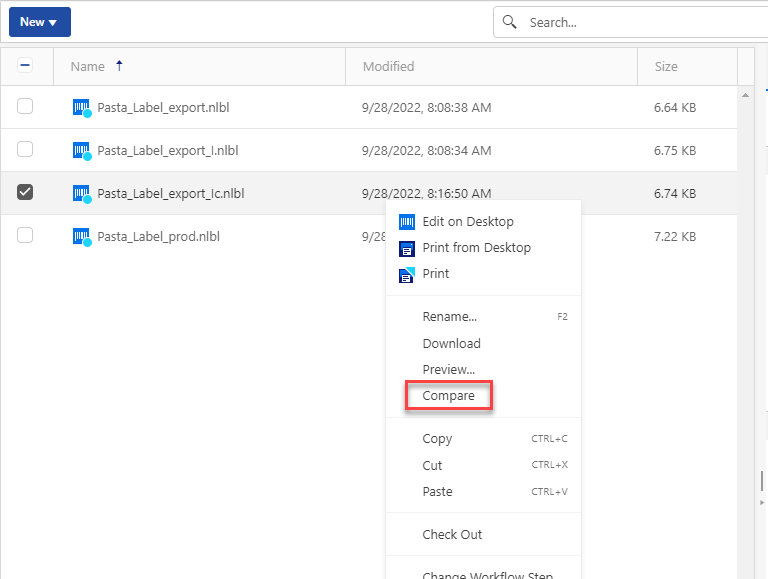
-
Select two revisions for comparison. The superimposed image of label differences shows below the preview of the two selected labels. Changes in label designs display in color.