Previewing label and graphic files
You can preview your label files directly in the
To see a preview of your label, graphic, or PDF Files, select your file. The preview appears on the right side of your browser.
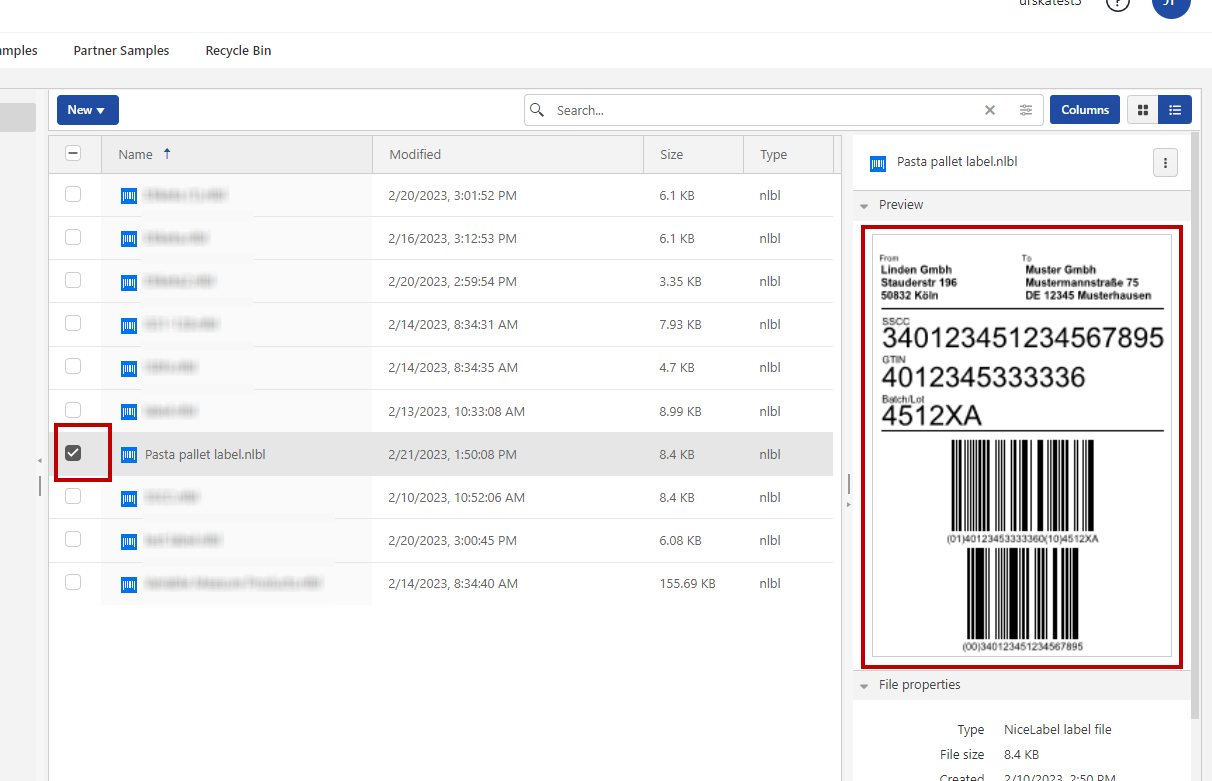
You can preview graphic files with extensions .bmp, .png, .jpeg, .gif, .tif, .wmf, and .emf.
Note
When you select a double-sided label, the preview shows only the front side. To see both sides, right-click the label file, then click
Use the icons in the top right corner to switch between the thumbnail and list view of your files and folders.
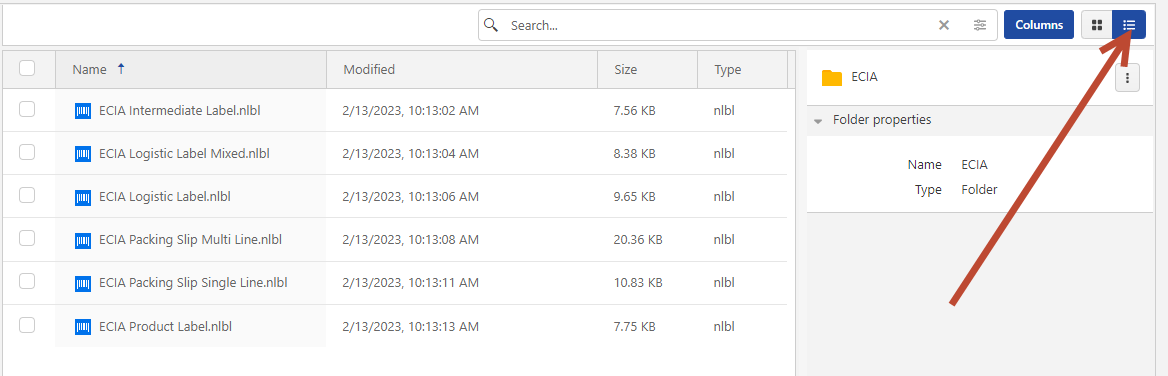 | 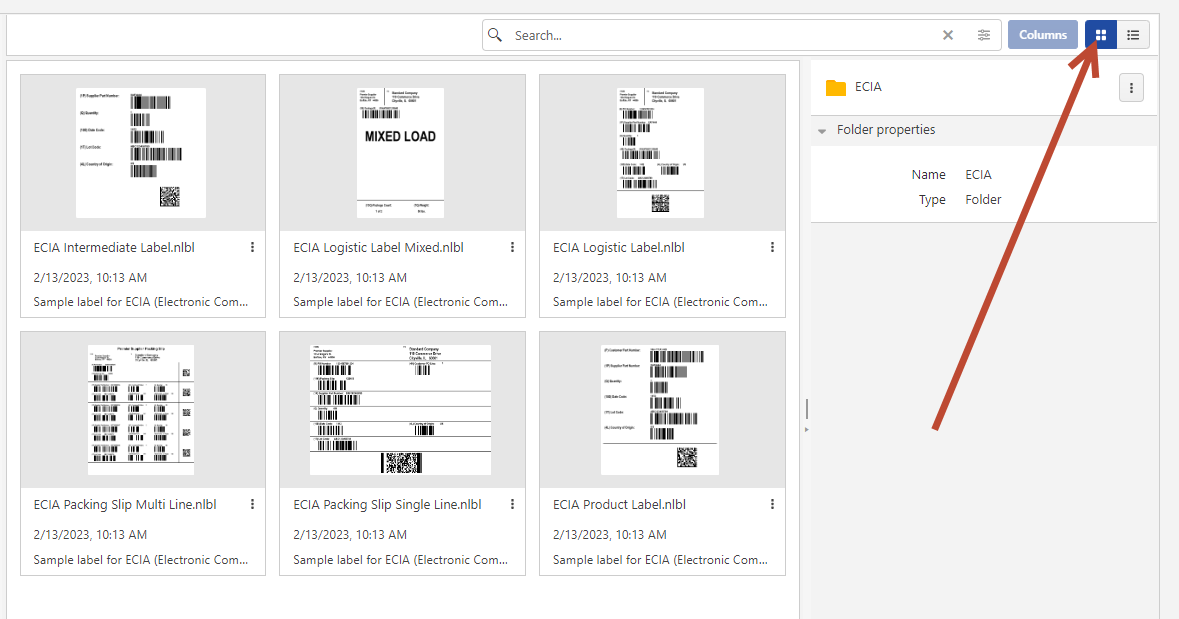 |
The default list view and thumbnail view
With .nlbl files, the thumbnail view shows label previews. With other types of files, you can see only file icons.
Note
Control Center generates label previews using the installed printer on your Control Center. If the printer does not exist, Control Center uses a virtual printer instead.
To get the exact label preview with inserted data sources, right-click your label file, then click
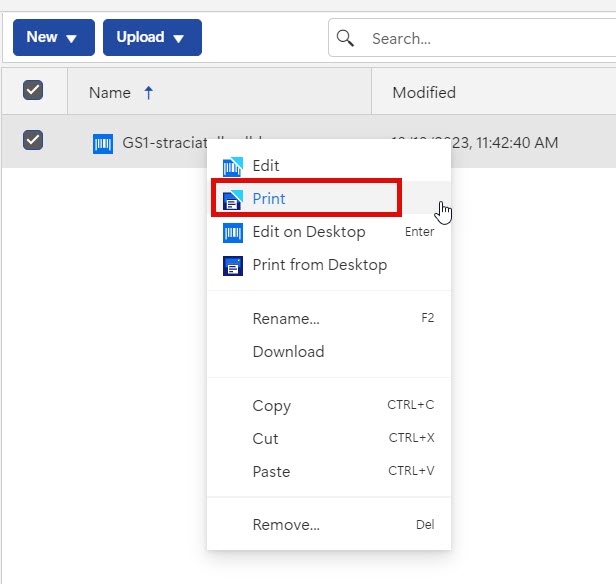
A Cloud Print Form opens. Use the Cloud Print Form to select the database records and enter prompt variable values.
Getting File properties
You can see the
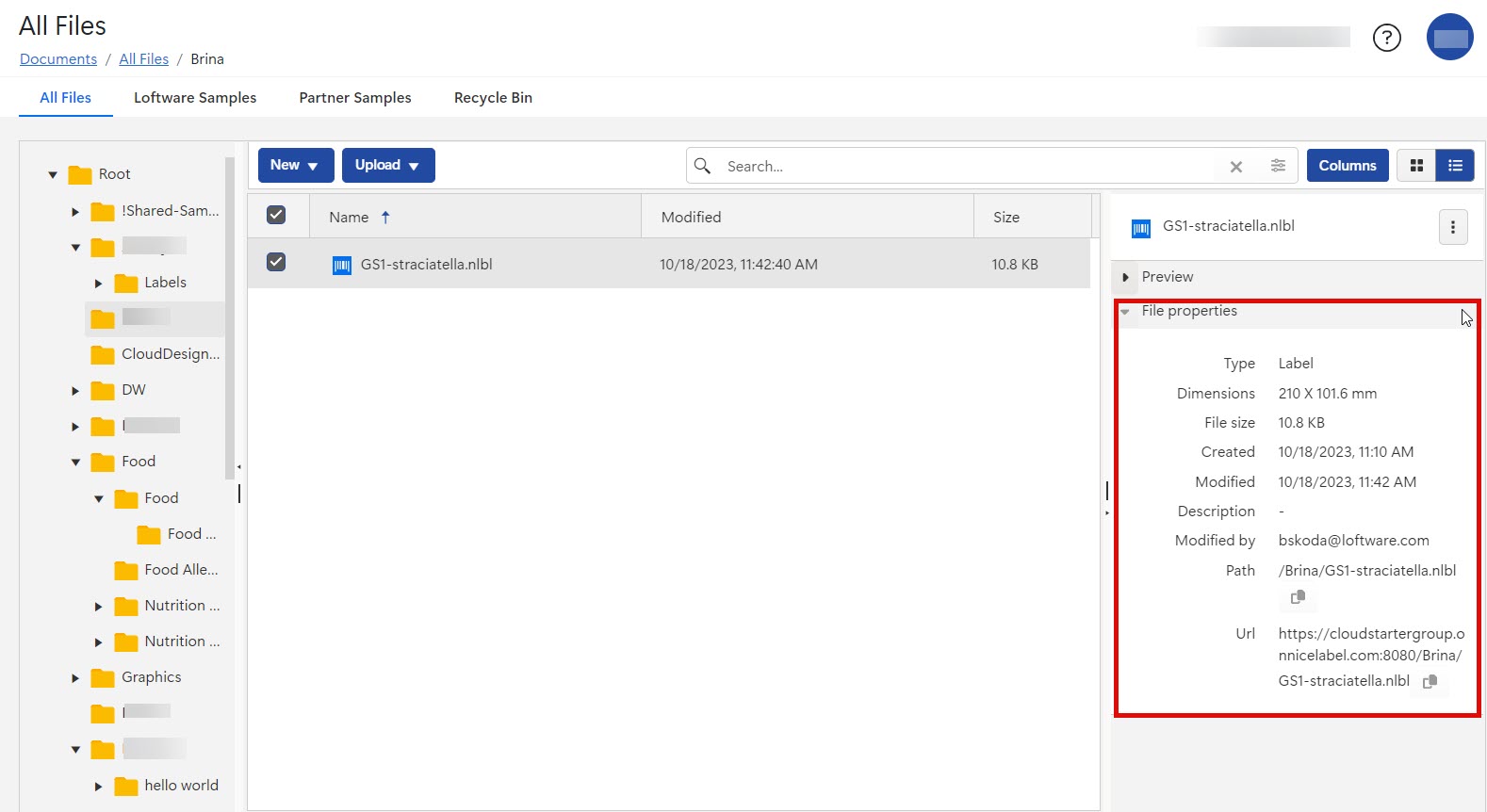
You can only select one file at a time to see its properties.
You can obtain file properties, such as:
File name
File type
File size
Creation and modification date
Name of the last user that modified the file