Moving files and folders
Warning
When moving files and folders, be careful to preserve folder structure in case your labels are connected to databases or graphic files. See Using project folders to manage files needed on the label or form.
To move a file to a different folder, do the following:
Select the file or folder you want to move.
Note
You can also select multiple files and folders for moving. When you select folders, all the content is moved (subfolders and files).
Note
You can't move files from
Loftware Samples andPartner Samples sections, but you can copy them.Right-click on the file to open the context menu and click
Cut .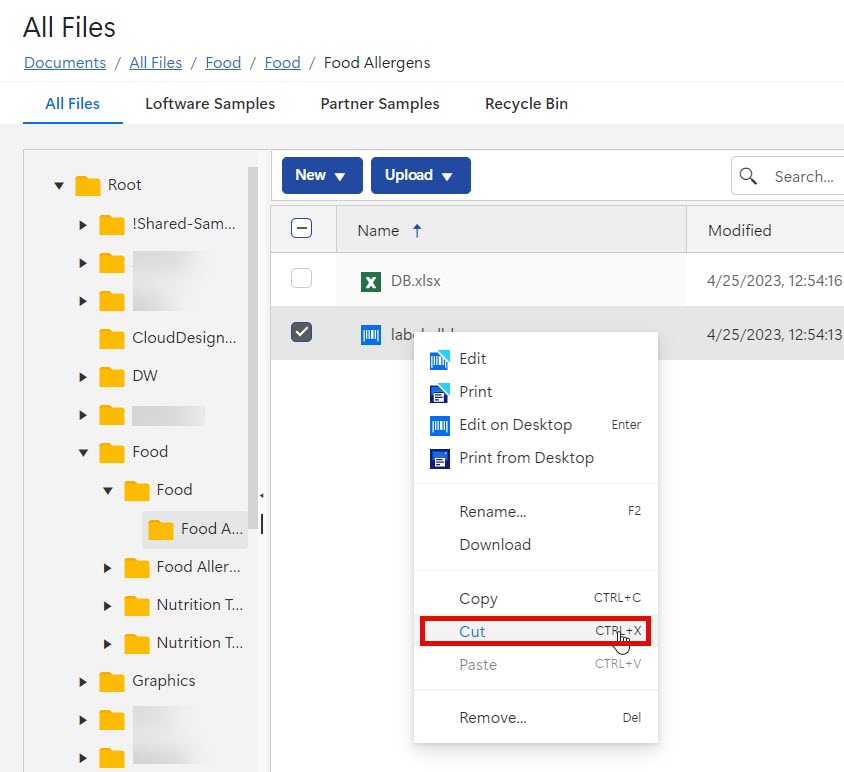
Right-click the folder where you want to move the file, then click
Paste .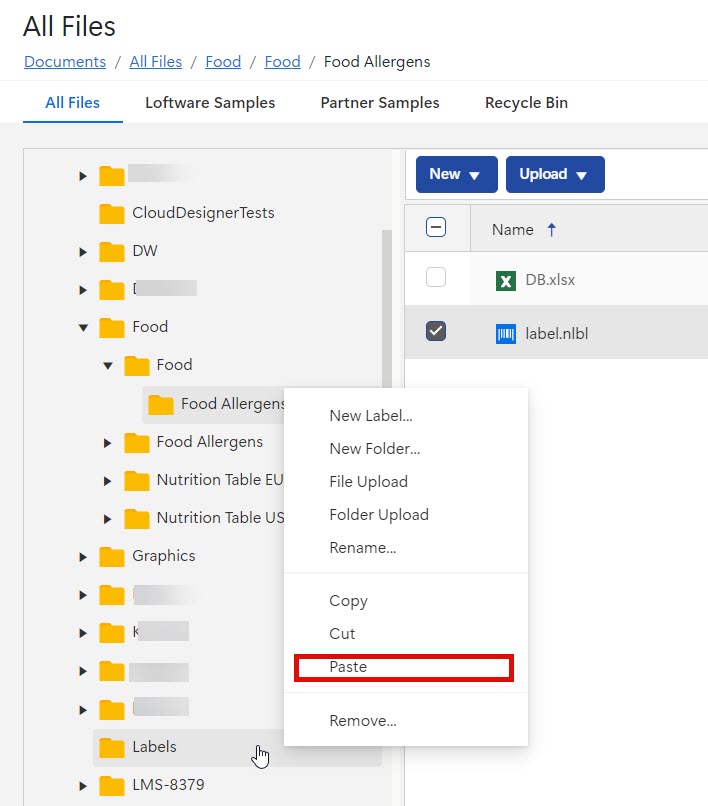
Refresh your Control Center page to check the new file and folder structure.