Defining Fields
After you define a field, you have to define its name and rules for extracting field values from the data. When the filter executes, the extraction rules apply to the input data and assign result to the field.
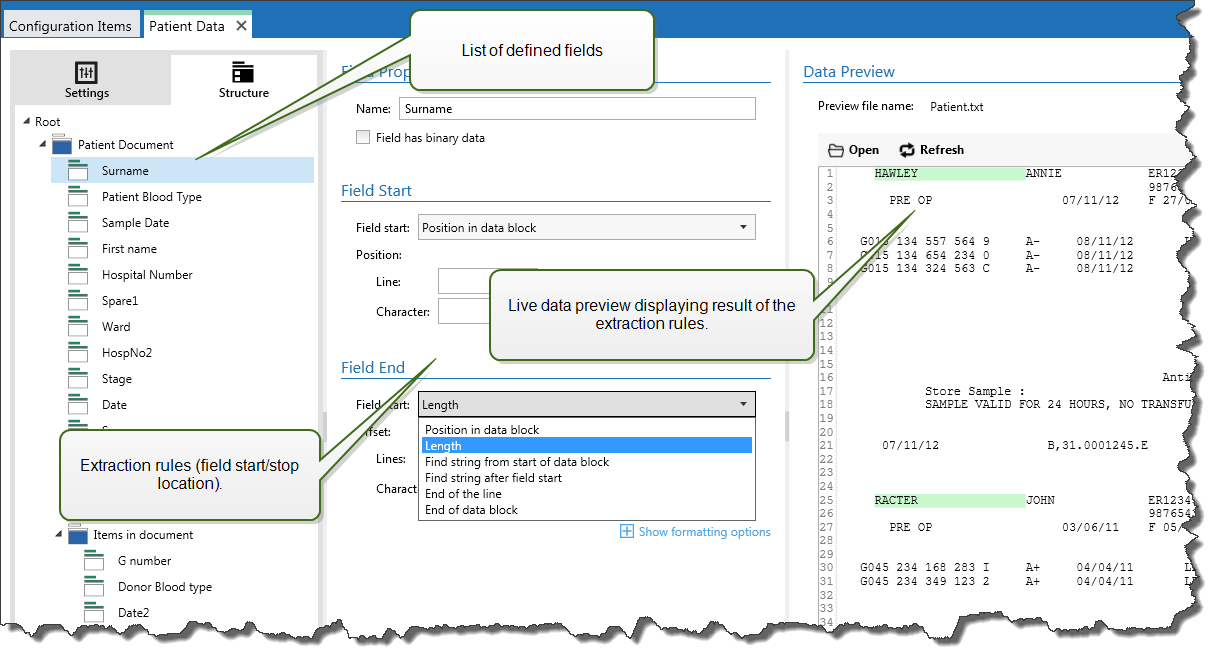
Field Properties
Name: Specifies the unique name of the field.
Field has binary data: Specifies that the field contains binary data. Don't enable this option unless you really expect to receive binary data.
Field Start
Position in document: Hard-coded position in the data determines the start/end point. The coordinate origin is upper left corner. The character in the defined position is included in the extracted data.
End of document: The start/end point is at the end of the document. You can also define an offset from the end for a specified number of lines and/or characters.
Find string from start of document: Position of searched-for string defines the start/end point. After Automation finds the required string, the next character determines the start/end point. The searched-for string is not included in the extracted data. The default search is case sensitive.
Start search from absolute position: You can fine-tune searching by changing the start position from data-start (position 1,1) to an offset. Use this feature to skip searching at the beginning of data.
Occurrence: Specifies which occurrence of the search string should be matched. Use this option if you don't wait to set start/stop position after the first found string.
Offset from string: Specifies the positive or negative offset after the searched-for string.
Example
You would define the offset to include the searched-for string in the extracted data.
Field End
Position in document: Hard-coded position in the data determines the start/end point. The coordinate origin is upper left corner. The character in the defined position is included in the extracted data.
End of document: The start/end point is at the end of the document. You can also define an offset from the end for a specified number of lines and/or characters.
Find string from start of document: Position of searched-for string defines the start/end point. After Automation finds the required string, the next character determines the start/end point. The searched-for string is not included in the extracted data. The default search is case sensitive.
Start search from absolute position: You can fine-tune searching by changing the start position from data-start (position 1,1) to an offset. Use this feature to skip searching at the beginning of data.
Occurrence: Specifies which occurrence of the search string should be matched. Use this option if you don't wait to set start/stop position after the first found string.
Offset from string: Specifies the positive or negative offset after the searched-for string.
Example
You would define the offset to include the searched-for string in the extracted data.
Find string after field start: The start/stop end point is defined by the position of the searched-for-string as in the option Find string from start of document, but the search starts after the start position of the field/area, not at the beginning of the data.
Length: Specifies the length of the data in lines and/or characters. The specified number of lines and/or characters will be extracted from the start position.
End of the line: Sets the configuration to extract the data from the start position until the end of the same line. You can define a negative offset from the end of the line.
Formatting Options
This section defines string manipulation functions that apply on the selected variables or fields. You can select one or several functions. These functions are applied in the same order as selected in the user interface – from top to bottom.
- Delete spaces at the beginning: Deletes all space characters (decimal ASCII code 32) from the beginning of a string.
- Delete spaces at the end: Deletes all space characters (decimal ASCII value 32) from the end of a string.
- Delete opening and closing character: Deletes the first occurrence of the selected opening, and closing characters that are found in a string.
Example
If you use "{" for the opening character and "}" for the closing character, the input string {{selection}} converts to {selection}.
- Search and replace: Executes standard search and replace function upon the provided values for
find what and replace with. You can also use regular expressions.Note
There are several implementations of the regular expressions in use. Loftware Automation uses the .NET Framework syntax for the regular expressions. For more information, see .NET Framework Syntax for Regular Expressions.
- Replace non printable characters with spaces: Replaces all control characters in the string with space character (decimal ASCII code 32). The non printable characters are characters with decimal ASCII values between 0–31 and 127–159.
- Delete non printable characters: Deletes all control characters in the string. The non printable characters are characters with decimal ASCII values between 0–31 and 127–159.
- Decode special characters: Special characters (or control codes) are characters that are not available on the keyboard, such as Carriage Return or Line Feed. uses a notation to encode such characters in human-readable form, such as <CR> for Carriage Return and <LF> for Line Feed. For more information, see section Entering Special Characters (Control Codes).
This option converts special characters from syntax into actual binary characters.
Example
When you receive the data sequence "<CR><LF>", uses it as a as plain string of 8 characters. Enable this option to interpret and use the received data as two binary characters CR (Carriage Return - ASCII code 13) and LF (Line Feed - ASCII code 10).
- Search and delete everything before: Finds the provided string and deletes all characters from the beginning of the data until the string. The found string itself can also be deleted.
- Search and delete everything after: Finds the provided string and deletes all characters from the string until the end of the data. The found string itself can also be deleted.
- Change case: Changes all characters in your strings to uppercase or lowercase.