Enabling Dynamic Structure
Structured Text filter has the ability to automatically identify fields and their values within the received data. This eliminates the need for manual
Dynamic structure functionality is helpful if the trigger receives data with changing structure. In such cases, main data structure remains unchanged (e.g., fields are delimited by a comma), or retains the same structure, but the order and/or the number of fields changes. There might be new fields, or some of the old fields could no longer be available. Because of enabled Dynamic structure, filter automatically identifies structure of the received file. At the same time, filter reads field names and values (name:value pairs) from the data. This eliminates the need for manual mapping of fields to variables.
Use Data Filter action does not offer any mapping possibilities, because it performs the mapping dynamically. You don't even have to define label variables in the trigger configuration. The action assigns field values to the label variables of the same name without requiring the variables to be imported from the label. However, this rule applies to the Print Label action alone. If you want to use the field values in any other action, you have to define variables in the trigger, while still keeping the automatic
Note
There is no error if the field available in the input data doesn't have a matching label variable. Loftware Automation silently ignores the missing variables.
Configuring the dynamic structure
To configure the dynamic structure, enable the Dynamic structure option in Structured Text filter properties.
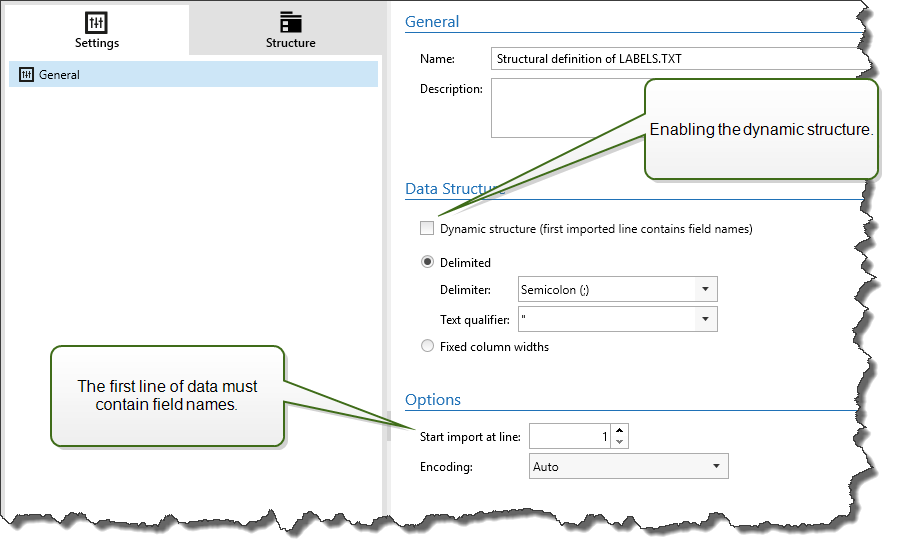
The first line of data must contain field names.
The line that you select for Start import at line must be the line with the field names (usually the first line in data).
Data structure must be delimited.
You can format the data, if necessary.
Formatting Options
This section defines string manipulation functions that apply on the selected variables or fields. You can select one or several functions. These functions are applied in the same order as selected in the user interface – from top to bottom.
- Delete spaces at the beginning: Deletes all space characters (decimal ASCII code 32) from the beginning of a string.
- Delete spaces at the end: Deletes all space characters (decimal ASCII value 32) from the end of a string.
- Delete opening and closing character: Deletes the first occurrence of the selected opening, and closing characters that are found in a string.
Example
If you use "{" for the opening character and "}" for the closing character, the input string {{selection}} converts to {selection}.
- Search and replace: Executes standard search and replace function upon the provided values for
find what and replace with. You can also use regular expressions.Note
There are several implementations of the regular expressions in use. Loftware Automation uses the .NET Framework syntax for the regular expressions. For more information, see .NET Framework Syntax for Regular Expressions.
- Replace non printable characters with spaces: Replaces all control characters in the string with space character (decimal ASCII code 32). The non printable characters are characters with decimal ASCII values between 0–31 and 127–159.
- Delete non printable characters: Deletes all control characters in the string. The non printable characters are characters with decimal ASCII values between 0–31 and 127–159.
- Decode special characters: Special characters (or control codes) are characters that are not available on the keyboard, such as Carriage Return or Line Feed. uses a notation to encode such characters in human-readable form, such as <CR> for Carriage Return and <LF> for Line Feed. For more information, see section Entering Special Characters (Control Codes).
This option converts special characters from syntax into actual binary characters.
Example
When you receive the data sequence "<CR><LF>", uses it as a as plain string of 8 characters. Enable this option to interpret and use the received data as two binary characters CR (Carriage Return - ASCII code 13) and LF (Line Feed - ASCII code 10).
- Search and delete everything before: Finds the provided string and deletes all characters from the beginning of the data until the string. The found string itself can also be deleted.
- Search and delete everything after: Finds the provided string and deletes all characters from the string until the end of the data. The found string itself can also be deleted.
- Change case: Changes all characters in your strings to uppercase or lowercase.