Using Event Log
All activities in Loftware Automation are logged to a database to enable history and troubleshooting. When you click the Log button in the Triggers tab, events for that particular trigger are displayed. The log pane displays information for all events that are related to the defined filter.
Logging data is useful for troubleshooting. If a trigger or action cannot be executed, the application records an error description in the log file that helps you identify and resolve the issue.
Note
The default data retention time is 7 days and is configurable in Options. To minimize log database size on busy systems you might want to reduce the retention period.
Filtering events
The configurable filters:
Configuration and triggers: Specifies which events to display – events from the selected trigger, or events from all triggers in the selected configuration.
Logged period: Specifies the time frame in which the events occurred. Default time frame is Last 5 minutes.
Event level: Specifies the type (importance) of the events you want to display:
Error is the type of event that breaks the execution.
Warning is the type of event during which errors happen, but are configured to be ignored.
Information is the type of event that logs all non-erroneous information.
Note
In case of errors and warnings, Automation also displays the entire sequence of successfully executed actions in a trigger.
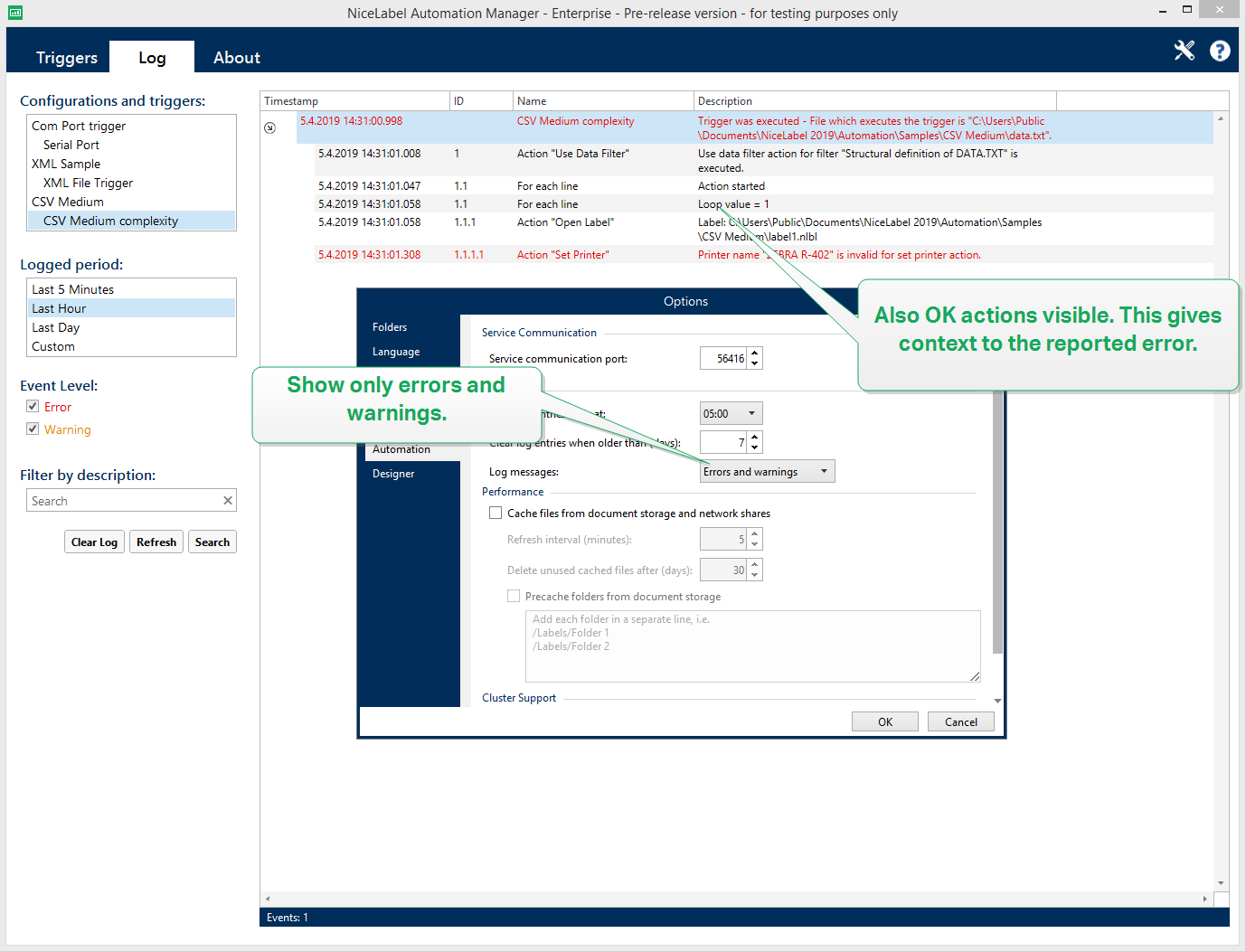
Log level is configurable in Options.
Filter by description: You can display all events that contain the provided string. Use this option to troubleshoot busy triggers. The filter is applied to the trigger description field.
Clearing the log database
You can clear the log from Automation Builder. To clear the log database, click the Clear Log button.
Warning
Use log clearing with caution, because it is an irreversible command. Clear log removes ALL logged events from the database and is applied to all triggers, not just to the current trigger.
Resetting the errors counter
You can reset the errors counter in Automation Manager by clicking the 
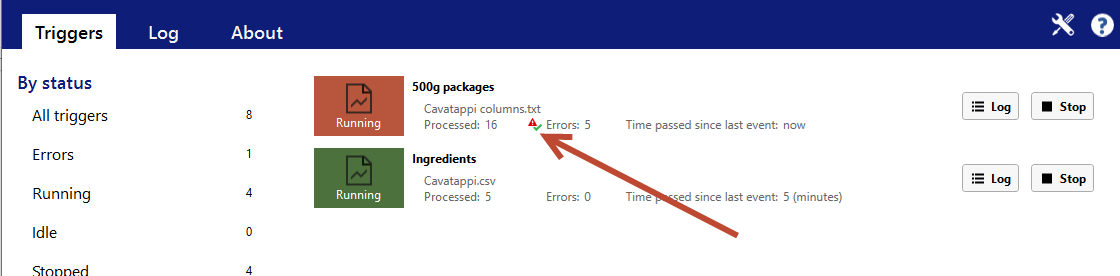
Resetting the counter doesn't remove errors from the log.
Automated log database cleanups
Automation allows you to set up regular automated cleanups for log entries about the successfully executed triggers. This is how you make sure the growing log database does reduce the system performance.
To schedule the automated log database cleanups:
Open file product.config in text editor.
The file is located here:
%PROGRAMDATA%\Loftware\Loftware\product.config Create a backup copy of the product.config file.
Automation uses two parameters to clean up the triggers. Add these two parameters to your product.config file.
/IntegrationService/LogSuccessfulTriggerPurgeInterval>. This parameter defines the length of the time interval between two consecutive cleanups. Type the interval length in minutes.
/IntegrationService/LogSuccessfulTriggerPurgeRemovalAge>. This parameter checks the age of the messages about the successfully executed actions.
<configuration> <IntegrationService> <LogSuccessfulTriggerPurgeInterval>1</LogSuccessfulTriggerPurgeInterval> <LogSuccessfulTriggerPurgeRemovalAge>1<LogSuccessfulTriggerPurgeRemovalAge> </IntegrationService> </configuration>